Android LinearLayout线性布局详解
在 Android 开发中,布局是构建用户界面的核心部分。其中,LinearLayout(线性布局) 是最基础、最常用的布局方式之一。它通过将子控件按照水平或垂直方向依次排列,实现简单而清晰的界面结构。
与 RelativeLayout(相对布局)和 ConstraintLayout(约束布局)相比,LinearLayout 更加直观,适合对控件位置有明确顺序要求的场景。然而,它也存在一定的局限性,例如在复杂布局中容易出现嵌套过深的问题。
本文将围绕“Android LinearLayout 线性布局详解”展开,从基本概念入手,逐步讲解其工作原理、常用属性及实际应用,帮助开发者全面掌握这一布局方式。
一、LinearLayout 的基本概念
LinearLayout 是 Android 中的一种布局容器,它按照水平(horizontal)或垂直(vertical)方向将子控件依次排列。每个子控件都会按照设定的方向进行排列,不会交叉或重叠。
核心特点:
控件按顺序排列,支持水平或垂直方向。
可以设置控件之间的间距和对齐方式。
适用于简单的界面结构,如表单、列表等。
LinearLayout 的布局方式非常直观,特别适合需要严格按照顺序排列控件的场景。例如,在登录页面中,用户名输入框、密码输入框和登录按钮通常会使用 LinearLayout 按顺序排列。
二、LinearLayout 的常用属性
LinearLayout 提供了多种属性,用于控制子控件的排列方式、对齐方式以及空间分配。以下是一些常见的属性及其作用:
android:orientation
该属性用于指定布局的方向,可以是 vertical(垂直方向)或 horizontal(水平方向)。默认为 vertical。
<LinearLayout
android:layout_width="match_parent"
android:layout_height="match_parent"
android:orientation="vertical">
<!--子控件-->
</LinearLayout>android:gravity
gravity 属性用于控制整个布局内容的对齐方式。它可以设置为 top、bottom、center、left、right 或 center_horizontal 等值。
<LinearLayout
android:layout_width="match_parent"
android:layout_height="match_parent"
android:gravity="center">
<!--内容居中显示-->
</LinearLayout>android:layout_gravity
与 gravity 不同,layout_gravity 是针对单个子控件的对齐方式。它决定了子控件在父容器中的位置。
<Button
android:layout_width="wrap_content"
android:layout_height="wrap_content"
android:text="按钮"
android:layout_gravity="center"/>android:layout_weight
这是 LinearLayout 最重要的属性之一,用于控制子控件在布局中的比例分配。通过设置 layout_weight,可以让多个控件按照比例分配剩余空间。
<Button
android:layout_width="0dp"
android:layout_height="wrap_content"
android:layout_weight="1"
android:text="按钮1"/>
<Button
android:layout_width="0dp"
android:layout_height="wrap_content"
android:layout_weight="1"
android:text="按钮2"/>上述代码中,两个按钮各占一半空间,因为它们的 layout_weight 值相同。
三、LinearLayout 的布局结构
在 XML 文件中,LinearLayout 通常作为根布局或嵌套布局使用。其结构如下:
<LinearLayout
xmlns:android="http://schemas.android.com/apk/res/android"
android:layout_width="match_parent"
android:layout_height="match_parent"
android:orientation="vertical">
<TextView
android:layout_width="wrap_content"
android:layout_height="wrap_content"
android:text="标题"/>
<EditText
android:layout_width="match_parent"
android:layout_height="wrap_content"
android:hint="请输入内容"/>
<Button
android:layout_width="wrap_content"
android:layout_height="wrap_content"
android:text="提交"/>
</LinearLayout>在这个例子中,三个控件按照垂直方向依次排列,形成一个简单的登录界面。
四、LinearLayout 的优缺点
优点:
结构清晰:适合按顺序排列控件的场景。
易于理解:对于初学者来说,学习曲线较低。
灵活可控:通过 layout_weight 可以实现空间分配控制。
缺点:
嵌套层级容易变深:在复杂布局中,过多的 LinearLayout 嵌套可能导致性能下降。
难以实现复杂布局:对于需要多方向排列或相对定位的界面,LinearLayout 显得不够灵活。
空间分配不均衡:如果没有合理设置 layout_weight,可能出现控件大小不一致的问题。
五、LinearLayout 的实际应用场景
表单布局
在注册、登录等页面中,常使用 LinearLayout 按照垂直方向排列输入框和按钮,使界面整洁有序。
列表项设计
在自定义列表项时,LinearLayout 可以用于排列图片、文字等内容,实现统一的视觉风格。
底部导航栏
一些简单的底部导航栏可以通过 LinearLayout 实现,将多个图标按钮按水平方向排列。
卡片式界面
在新闻、商品展示等界面中,使用 LinearLayout 可以方便地排列多个卡片元素。
六、LinearLayout 的优化建议
避免过度嵌套
过多的 LinearLayout 嵌套会导致布局层级过深,影响渲染效率。应尽量减少嵌套层数,必要时可考虑使用 ConstraintLayout 替代。
合理使用 layout_weight
通过 layout_weight 分配空间时,注意设置 layout_width 为 0dp,否则可能导致布局异常。
结合其他布局使用
在某些情况下,可以将 LinearLayout 与其他布局(如 RelativeLayout 或 ConstraintLayout)结合使用,提升布局灵活性。
测试不同屏幕尺寸
LinearLayout 的布局方式依赖于控件的排列顺序和权重,应在多种设备上测试布局效果,确保适配性。

LinearLayout 是 Android 开发中最基础、最常用的布局方式之一,它通过水平或垂直方向排列控件,实现简洁明了的界面结构。虽然在复杂布局中存在一定的局限性,但在简单界面和表单设计中依然具有重要价值。
以上就是php小编整理的全部内容,希望对您有所帮助,更多相关资料请查看php教程栏目。
-
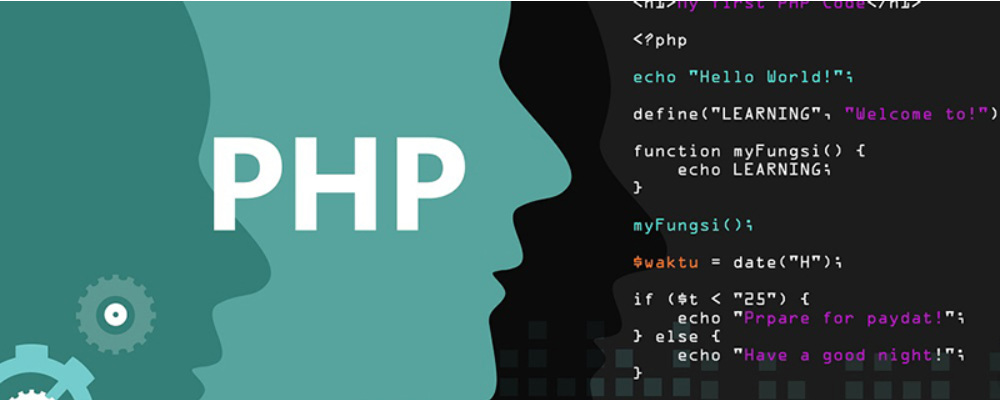 抖音网页版官方入口 抖音网页版在线观看官网 时间:2026-01-08
抖音网页版官方入口 抖音网页版在线观看官网 时间:2026-01-08 -
 GitLab、Git、Github、Gitee四者的区别 时间:2026-01-08
GitLab、Git、Github、Gitee四者的区别 时间:2026-01-08 -
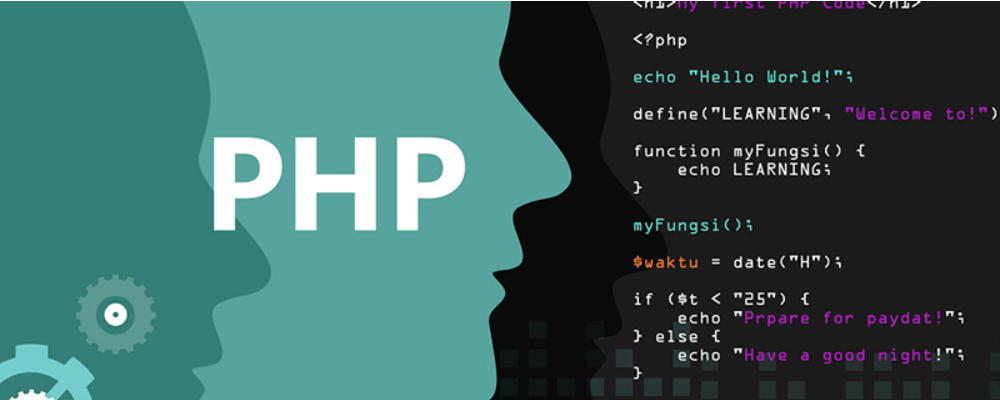 顺磁性和逆磁性的区别 顺磁性和逆磁性的判断方法 时间:2026-01-08
顺磁性和逆磁性的区别 顺磁性和逆磁性的判断方法 时间:2026-01-08 -
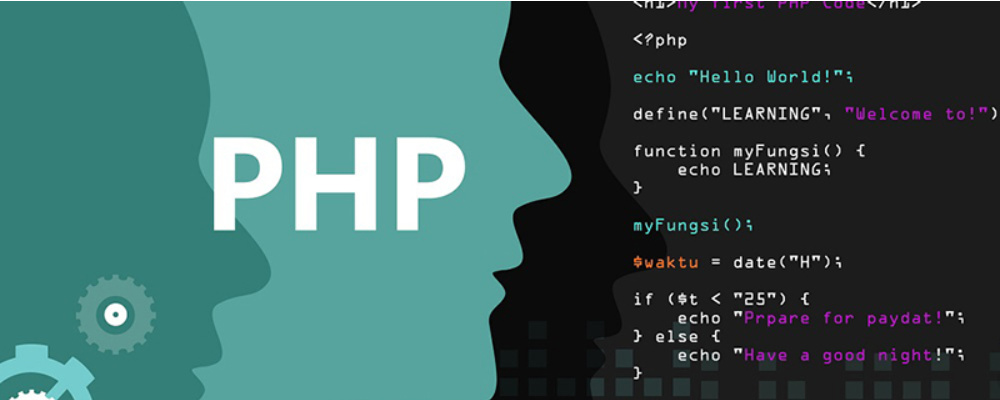 顺磁性是什么意思 顺磁性材料有哪些 时间:2026-01-08
顺磁性是什么意思 顺磁性材料有哪些 时间:2026-01-08 -
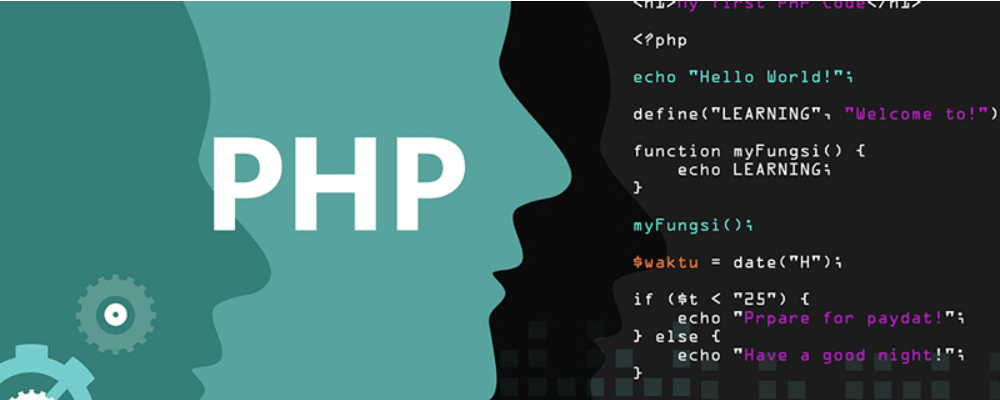 usim卡是什么意思 usim卡和sim卡的区别 时间:2026-01-08
usim卡是什么意思 usim卡和sim卡的区别 时间:2026-01-08 -
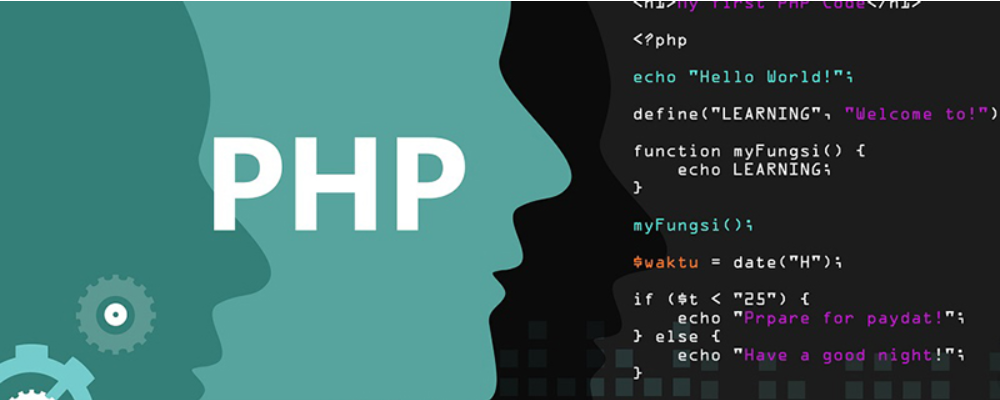 Web前端四大渲染模式SSR、CSR、ISR、SSG的定义和区别 时间:2026-01-08
Web前端四大渲染模式SSR、CSR、ISR、SSG的定义和区别 时间:2026-01-08
今日更新
-
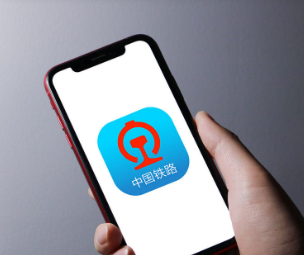 12306开售就没票咋回事-12306开售只能候补咋解决
12306开售就没票咋回事-12306开售只能候补咋解决
阅读:18
-
 蚂蚁庄园小鸡答题今日答案2026年1月7日
蚂蚁庄园小鸡答题今日答案2026年1月7日
阅读:18
-
 名字里的梗是什么意思?揭秘网络热梗背后的趣味文化
名字里的梗是什么意思?揭秘网络热梗背后的趣味文化
阅读:18
-
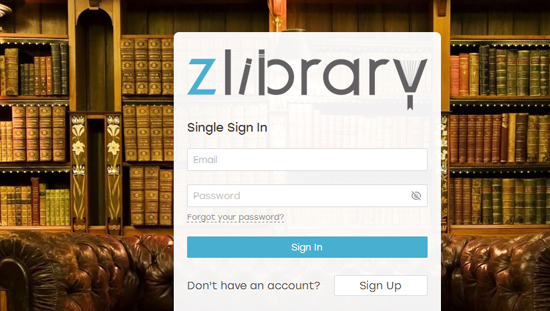 zlib中文网址入口一键直达-zlib镜像登录入口2026最新
zlib中文网址入口一键直达-zlib镜像登录入口2026最新
阅读:18
-
 蚂蚁庄园今日答案(每日更新)2026年1月7日
蚂蚁庄园今日答案(每日更新)2026年1月7日
阅读:18
-
 抖币充值官网1:1入口-抖币充值官方认证入口
抖币充值官网1:1入口-抖币充值官方认证入口
阅读:18
-
 银与绯官网入口在哪-官方最新入口介绍
银与绯官网入口在哪-官方最新入口介绍
阅读:18
-
 视频聊天免费软件-年轻人一对一交友聊天室
视频聊天免费软件-年轻人一对一交友聊天室
阅读:18
-
 tiktok网页版登录入口-TikTok官网登录入口
tiktok网页版登录入口-TikTok官网登录入口
阅读:18
-
 蚂蚁庄园答题今日答案2026年1月7日
蚂蚁庄园答题今日答案2026年1月7日
阅读:18




















