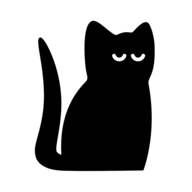Android常用布局详解,及各自特点
Android 是一款全球范围内广泛使用的移动操作系统,其界面设计和用户体验依赖于各种布局(Layout)。布局是 Android 应用程序中不可或缺的一部分,负责组织和排列用户界面元素(如按钮、文本框、图片等)。不同的布局具有不同的特点和适用场景,合理选择和使用布局可以显著提升应用程序的用户体验。本文将详细介绍 Android 常用的布局及其特点,帮助开发者更好地理解和应用这些布局。
一、LinearLayout(线性布局)
定义与特点
LinearLayout 是一种简单的布局方式,它将子视图按水平或垂直方向排列。这种布局非常适合需要线性排列的场景。
属性说明
orientation:设置排列方向,可选值为 horizontal(水平)或 vertical(垂直)。
gravity:设置子视图在其父容器中的对齐方式。
weight:分配剩余空间的比例。
示例代码
<LinearLayout
xmlns:android="http://schemas.android.com/apk/res/android"
android:layout_width="match_parent"
android:layout_height="match_parent"
android:orientation="vertical"
android:padding="16dp">
<TextView
android:id="@+id/textView1"
android:layout_width="wrap_content"
android:layout_height="wrap_content"
android:text="HelloWorld"
android:textSize="20sp"
android:layout_gravity="center_horizontal"/>
<Button
android:id="@+id/button1"
android:layout_width="wrap_content"
android:layout_height="wrap_content"
android:text="ClickMe"
android:layout_gravity="center_horizontal"/>
</LinearLayout>使用场景
LinearLayout 适合简单的线性排列场景,例如登录页面、菜单栏等。
二、RelativeLayout(相对布局)
定义与特点
RelativeLayout 是一种基于相对位置的布局方式,允许子视图相对于其他视图或父容器进行定位。
属性说明
layout_alignParentLeft:将视图对齐父容器的左侧。
layout_alignParentRight:将视图对齐父容器的右侧。
layout_centerInParent:将视图居中显示。
layout_below:将视图放置在指定视图的下方。
layout_toRightOf:将视图放置在指定视图的右侧。
示例代码
<RelativeLayout
xmlns:android="http://schemas.android.com/apk/res/android"
android:layout_width="match_parent"
android:layout_height="match_parent"
android:padding="16dp">
<ImageView
android:id="@+id/imageView1"
android:layout_width="wrap_content"
android:layout_height="wrap_content"
android:src="@drawable/logo"
android:layout_alignParentTop="true"
android:layout_centerHorizontal="true"/>
<Button
android:id="@+id/button1"
android:layout_width="wrap_content"
android:layout_height="wrap_content"
android:text="Login"
android:layout_below="@id/imageView1"
android:layout_centerHorizontal="true"/>
</RelativeLayout>使用场景
RelativeLayout 适合需要精确控制视图位置的场景,例如复杂的用户界面设计。
三、ConstraintLayout(约束布局)
定义与特点
ConstraintLayout 是 Android 5.0 引入的一种高效布局方式,通过约束条件来定义视图的位置和大小。
属性说明
layout_constraintLeft_toLeftOf:将视图的左边缘与指定视图的左边缘对齐。
layout_constraintRight_toRightOf:将视图的右边缘与指定视图的右边缘对齐。
layout_constraintTop_toTopOf:将视图的顶部边缘与指定视图的顶部边缘对齐。
layout_constraintBottom_toBottomOf:将视图的底部边缘与指定视图的底部边缘对齐。
layout_constraintWidth_percent:设置视图宽度占父容器宽度的百分比。
示例代码
<androidx.constraintlayout.widget.ConstraintLayout
xmlns:android="http://schemas.android.com/apk/res/android"
xmlns:app="http://schemas.android.com/apk/res-auto"
android:layout_width="match_parent"
android:layout_height="match_parent"
android:padding="16dp">
<ImageView
android:id="@+id/imageView1"
android:layout_width="wrap_content"
android:layout_height="wrap_content"
android:src="@drawable/logo"
app:layout_constraintTop_toTopOf="parent"
app:layout_constraintStart_toStartOf="parent"
app:layout_constraintEnd_toEndOf="parent"/>
<Button
android:id="@+id/button1"
android:layout_width="wrap_content"
android:layout_height="wrap_content"
android:text="Login"
app:layout_constraintTop_toBottomOf="@id/imageView1"
app:layout_constraintStart_toStartOf="parent"
app:layout_constraintEnd_toEndOf="parent"/>
</androidx.constraintlayout.widget.ConstraintLayout>使用场景
ConstraintLayout 适合需要动态调整视图位置和大小的场景,例如响应式设计。
四、FrameLayout(帧布局)
定义与特点
FrameLayout 是一种简单的布局方式,所有子视图都堆叠在一个区域内。
属性说明
layout_gravity:设置子视图在其父容器中的对齐方式。
示例代码
<FrameLayout
xmlns:android="http://schemas.android.com/apk/res/android"
android:layout_width="match_parent"
android:layout_height="match_parent"
android:background="#FFEEEE">
<ImageView
android:layout_width="wrap_content"
android:layout_height="wrap_content"
android:src="@drawable/logo"
android:layout_gravity="top|left"/>
<TextView
android:layout_width="wrap_content"
android:layout_height="wrap_content"
android:text="HelloWorld"
android:textColor="#FF0000"
android:layout_gravity="bottom|right"/>
</FrameLayout>使用场景
FrameLayout 适合需要叠加多个视图的场景,例如显示标志或水印。
五、GridLayout(网格布局)
定义与特点
GridLayout 是一种基于网格的布局方式,允许子视图按行和列排列。
属性说明
columnCount:设置网格的列数。
rowCount:设置网格的行数。
layout_column:设置视图所在的列。
layout_row:设置视图所在的行。
示例代码
<GridLayout
xmlns:android="http://schemas.android.com/apk/res/android"
android:layout_width="match_parent"
android:layout_height="match_parent"
android:columnCount="3"
android:rowCount="2"
android:padding="16dp">
<Button
android:layout_width="0dp"
android:layout_height="wrap_content"
android:text="Button1"
android:layout_column="0"
android:layout_row="0"/>
<Button
android:layout_width="0dp"
android:layout_height="wrap_content"
android:text="Button2"
android:layout_column="1"
android:layout_row="0"/>
<Button
android:layout_width="0dp"
android:layout_height="wrap_content"
android:text="Button3"
android:layout_column="2"
android:layout_row="0"/>
<Button
android:layout_width="0dp"
android:layout_height="wrap_content"
android:text="Button4"
android:layout_column="0"
android:layout_row="1"/>
<Button
android:layout_width="0dp"
android:layout_height="wrap_content"
android:text="Button5"
android:layout_column="1"
android:layout_row="1"/>
<Button
android:layout_width="0dp"
android:layout_height="wrap_content"
android:text="Button6"
android:layout_column="2"
android:layout_row="1"/>
</GridLayout>使用场景
GridLayout 适合需要均匀分布视图的场景,例如计算器界面。
六、TableLayout(表格布局)
定义与特点
TableLayout 是一种基于表格的布局方式,允许子视图按行和列排列。
属性说明
layout_column:设置视图所在的列。
layout_row:设置视图所在的行。
示例代码
<TableLayout
xmlns:android="http://schemas.android.com/apk/res/android"
android:layout_width="match_parent"
android:layout_height="match_parent"
android:padding="16dp">
<TableRow>
<TextView
android:text="Name"
android:layout_column="0"
android:layout_width="wrap_content"
android:layout_height="wrap_content"/>
<EditText
android:layout_column="1"
android:layout_width="wrap_content"
android:layout_height="wrap_content"/>
</TableRow>
<TableRow>
<TextView
android:text="Age"
android:layout_column="0"
android:layout_width="wrap_content"
android:layout_height="wrap_content"/>
<EditText
android:layout_column="1"
android:layout_width="wrap_content"
android:layout_height="wrap_content"/>
</TableRow>
</TableLayout>使用场景
TableLayout 适合需要表格形式的布局场景,例如数据展示。
七、ScrollView(滚动视图)
定义与特点
ScrollView 是一种容器布局,允许用户滚动查看超出屏幕范围的内容。
属性说明
fillViewport:设置是否填充父容器的整个高度。
示例代码
<ScrollView
xmlns:android="http://schemas.android.com/apk/res/android"
android:layout_width="match_parent"
android:layout_height="match_parent">
<LinearLayout
android:layout_width="match_parent"
android:layout_height="wrap_content"
android:orientation="vertical"
android:padding="16dp">
<TextView
android:layout_width="wrap_content"
android:layout_height="wrap_content"
android:text="Longcontentgoeshere..."/>
<!--Addmoreviewsasneeded-->
</LinearLayout>
</ScrollView>使用场景
ScrollView 适合需要滚动查看大量内容的场景,例如长文本或列表。
八、RecyclerView(可回收视图)
定义与特点
RecyclerView 是一种高效的列表视图组件,用于显示大量数据。
属性说明
adapter:设置数据适配器。
LayoutManager:设置布局管理器(如 LinearLayoutManager、GridLayoutManager)。
示例代码
RecyclerViewrecyclerView=findViewById(R.id.recyclerView);
recyclerView.setLayoutManager(newLinearLayoutManager(this));
recyclerView.setAdapter(newMyAdapter(dataList));使用场景
RecyclerView 适合需要高效显示大量数据的场景,例如社交媒体应用或新闻客户端。

Android 提供了多种布局方式,每种布局都有其独特的特点和适用场景。合理选择和使用布局可以显著提升应用程序的用户体验。本文详细介绍了 LinearLayout、RelativeLayout、ConstraintLayout、FrameLayout、GridLayout、TableLayout、ScrollView 和 RecyclerView 等常用布局及其特点,并通过示例代码展示了它们的实际应用。希望本文的内容能够帮助开发者更好地理解和应用这些布局,从而在实际开发中更加得心应手。未来,随着 Android 技术的不断发展,布局方式也将不断优化和完善,为开发者提供更多创新的可能性。
以上就是php小编整理的全部内容,希望对您有所帮助,更多相关资料请查看php教程栏目。
-
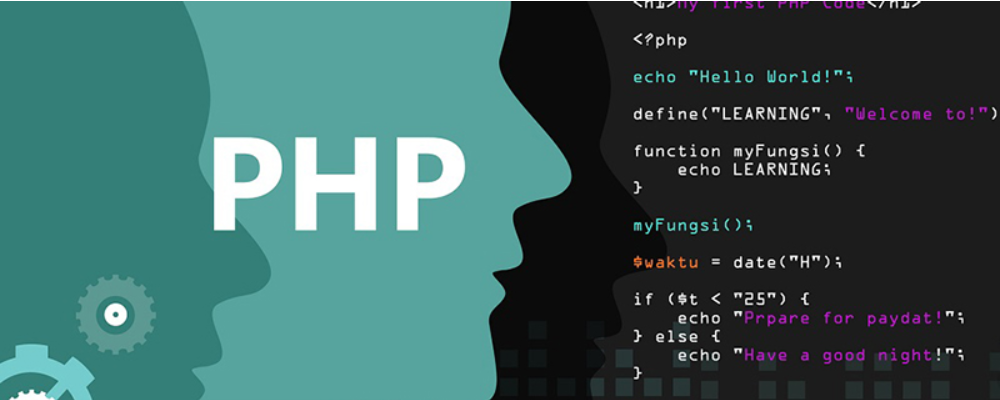 核芯显卡是什么意思?核芯显卡和独立显卡有什么区别? 时间:2025-12-19
核芯显卡是什么意思?核芯显卡和独立显卡有什么区别? 时间:2025-12-19 -
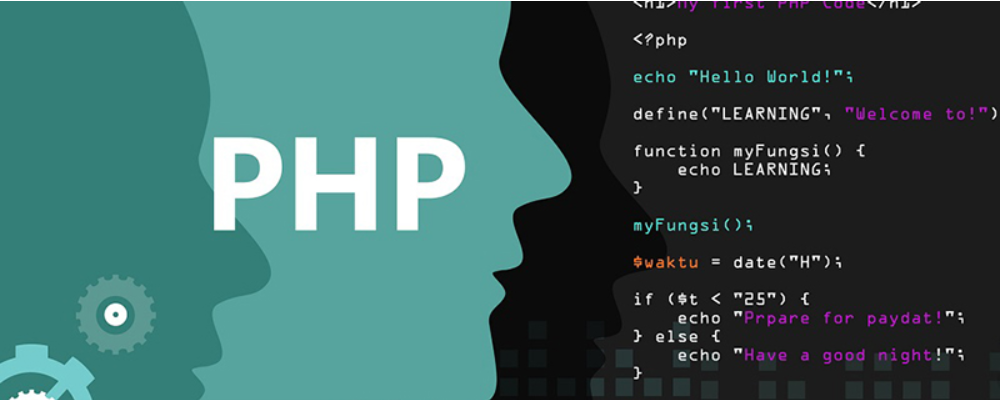 什么是算术逻辑单元ALU 算术逻辑单元的功能和结构 时间:2025-12-19
什么是算术逻辑单元ALU 算术逻辑单元的功能和结构 时间:2025-12-19 -
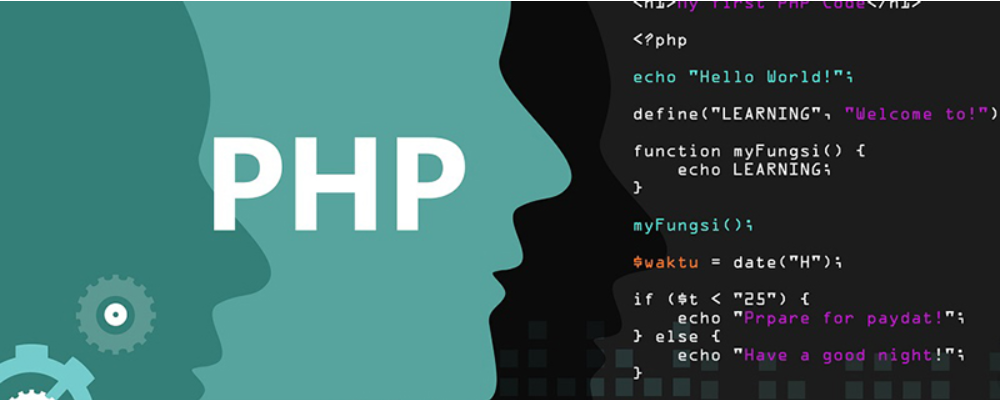 什么是视觉识别色差检测 视觉识别色差检测的原理、技术特点、应用及常用工具 时间:2025-12-19
什么是视觉识别色差检测 视觉识别色差检测的原理、技术特点、应用及常用工具 时间:2025-12-19 -
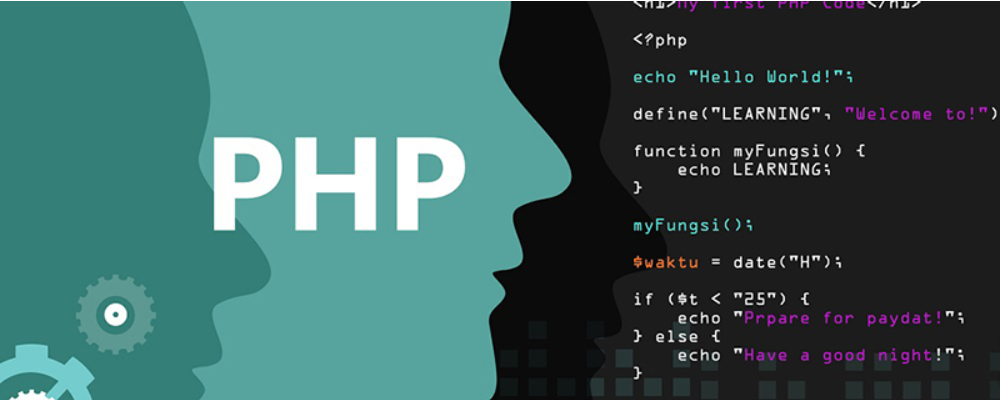 什么是流量控制 流量控制和拥塞控制的区别 时间:2025-12-19
什么是流量控制 流量控制和拥塞控制的区别 时间:2025-12-19 -
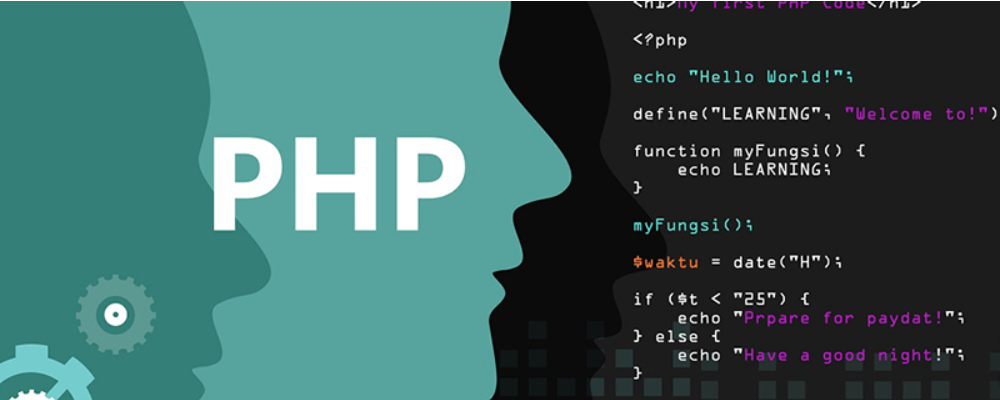 GPU虚拟化是什么意思 GPU虚拟化有哪三种方法 时间:2025-12-19
GPU虚拟化是什么意思 GPU虚拟化有哪三种方法 时间:2025-12-19 -
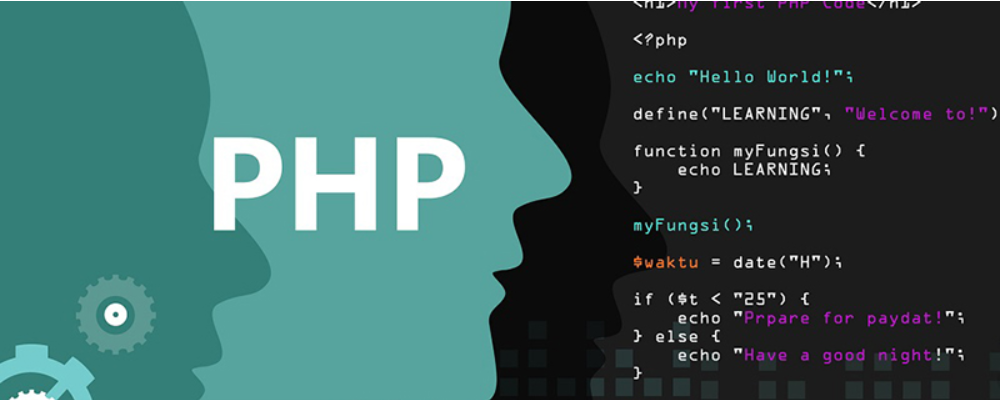 独显是什么意思 独显和集显的区别 时间:2025-12-19
独显是什么意思 独显和集显的区别 时间:2025-12-19
今日更新
-
 币安生物特征认证支持多模态组合验证吗?
币安生物特征认证支持多模态组合验证吗?
阅读:18
-
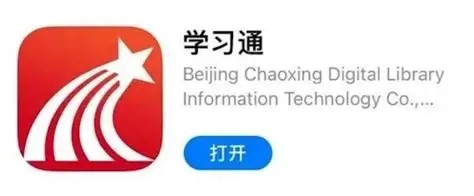 超星学习通官网登录入口 学习通网页版官方一键直达
超星学习通官网登录入口 学习通网页版官方一键直达
阅读:18
-
 2025热门卡牌闯关手游推荐-年度高人气卡牌闯关游戏大盘点
2025热门卡牌闯关手游推荐-年度高人气卡牌闯关游戏大盘点
阅读:18
-
 币安零知识证明方案如何兼顾隐私保护与合规性
币安零知识证明方案如何兼顾隐私保护与合规性
阅读:18
-
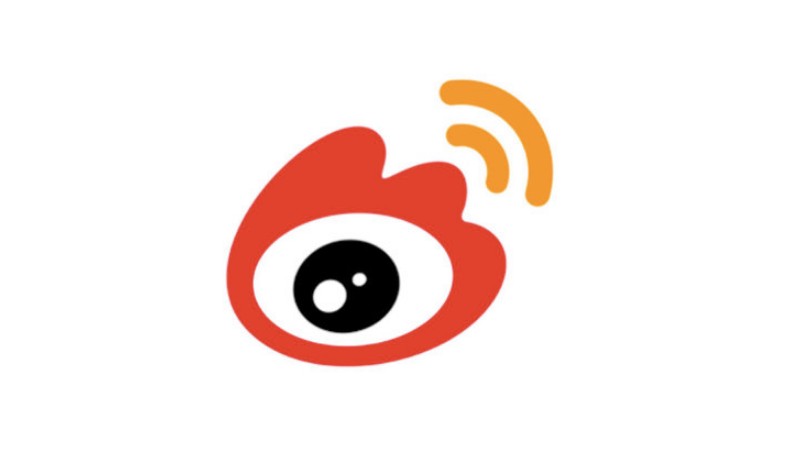 新浪微博网页版快速登录入口-新浪微博官网一键登录
新浪微博网页版快速登录入口-新浪微博官网一键登录
阅读:18
-
 女娲是什么梗?揭秘上古女神爆火全网的搞笑真相,看完秒懂!
女娲是什么梗?揭秘上古女神爆火全网的搞笑真相,看完秒懂!
阅读:18
-
 币安机构用户区块链地址审计报告审核周期详解
币安机构用户区块链地址审计报告审核周期详解
阅读:18
-
 超星学习通网页版登录入口-超星学习通官网入口
超星学习通网页版登录入口-超星学习通官网入口
阅读:18
-
 在线PS网页版直达入口-Photoshop在线网页版官方网址
在线PS网页版直达入口-Photoshop在线网页版官方网址
阅读:18
-
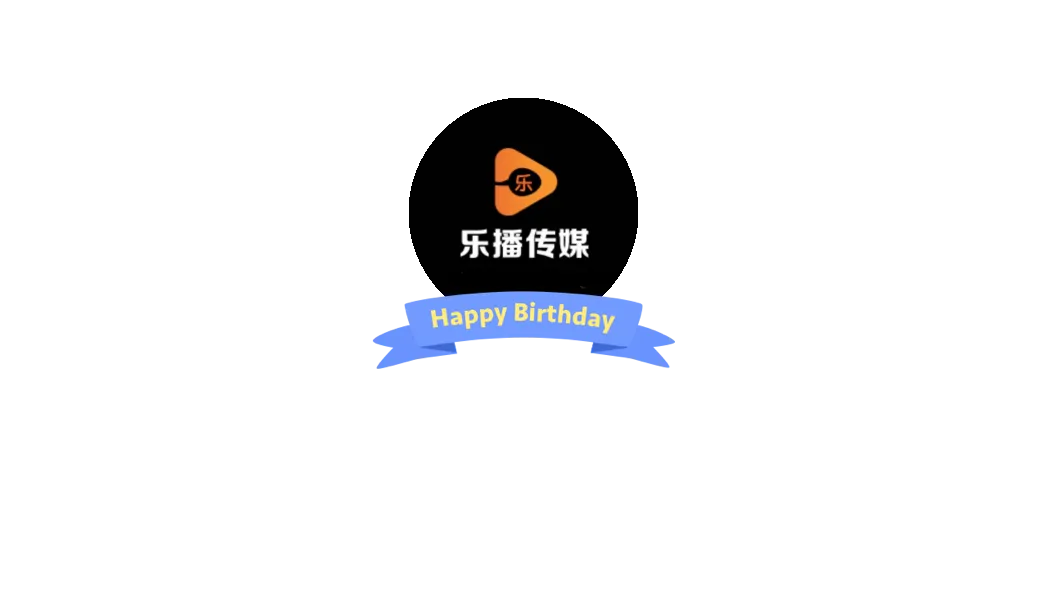 乐播传媒网页版登录入口-乐播传媒网页版高清在线观看
乐播传媒网页版登录入口-乐播传媒网页版高清在线观看
阅读:18