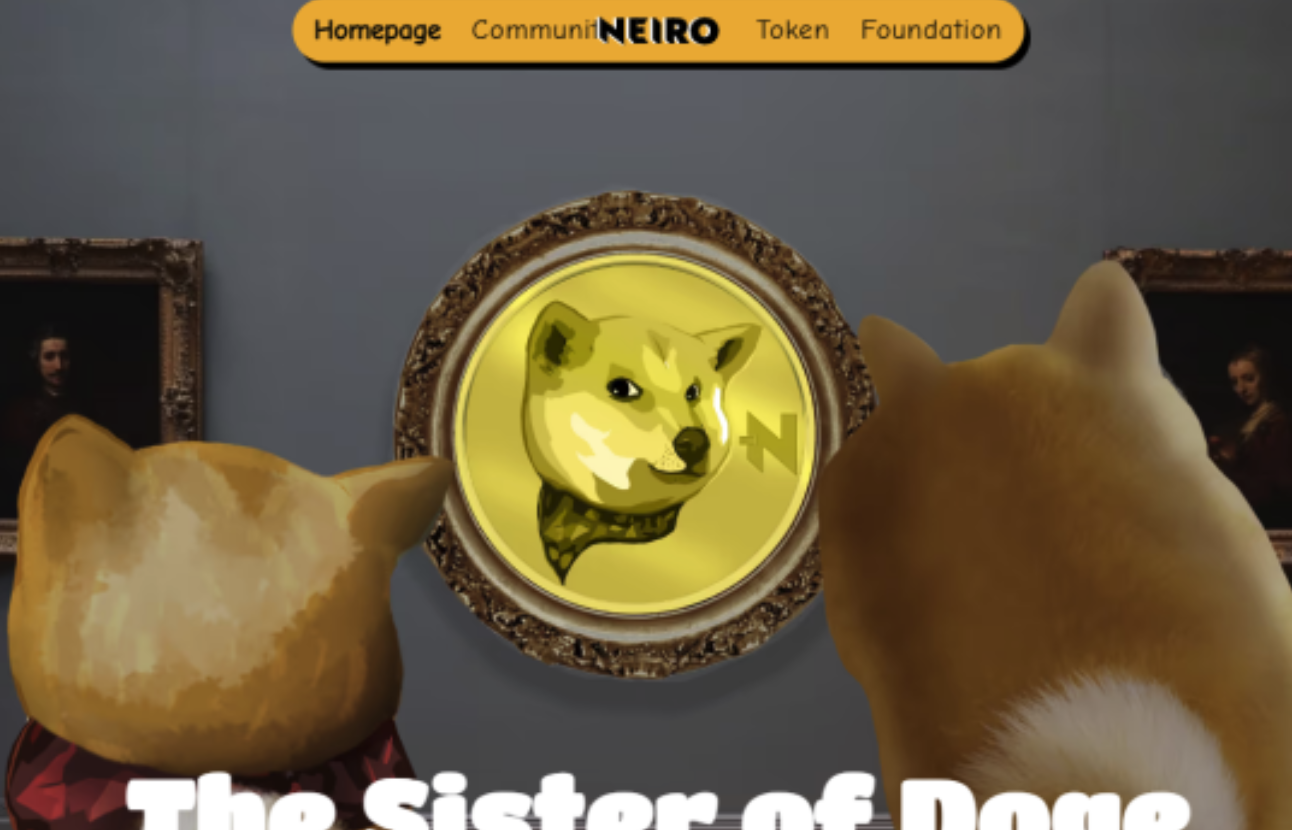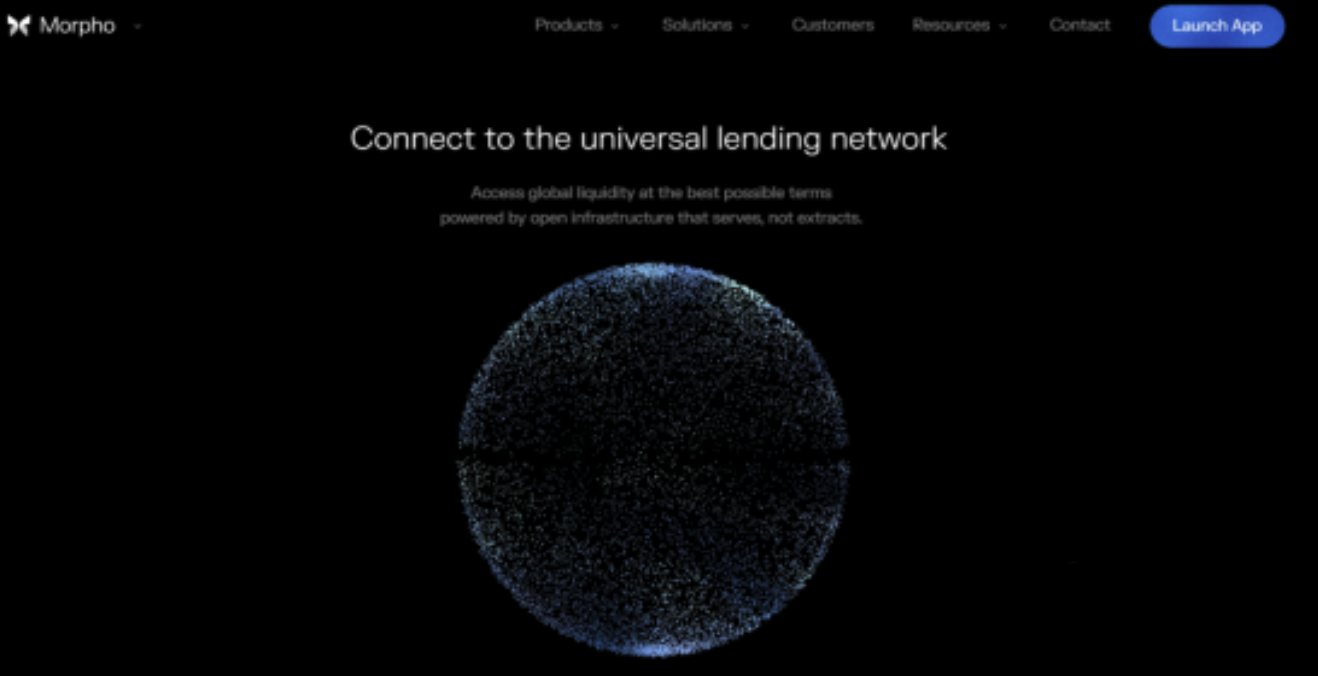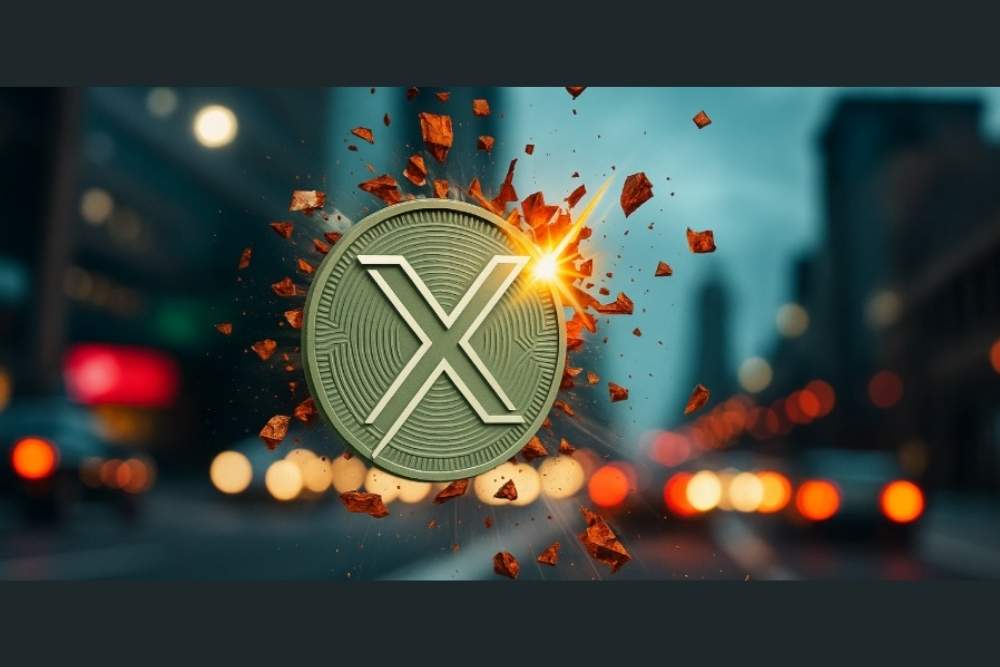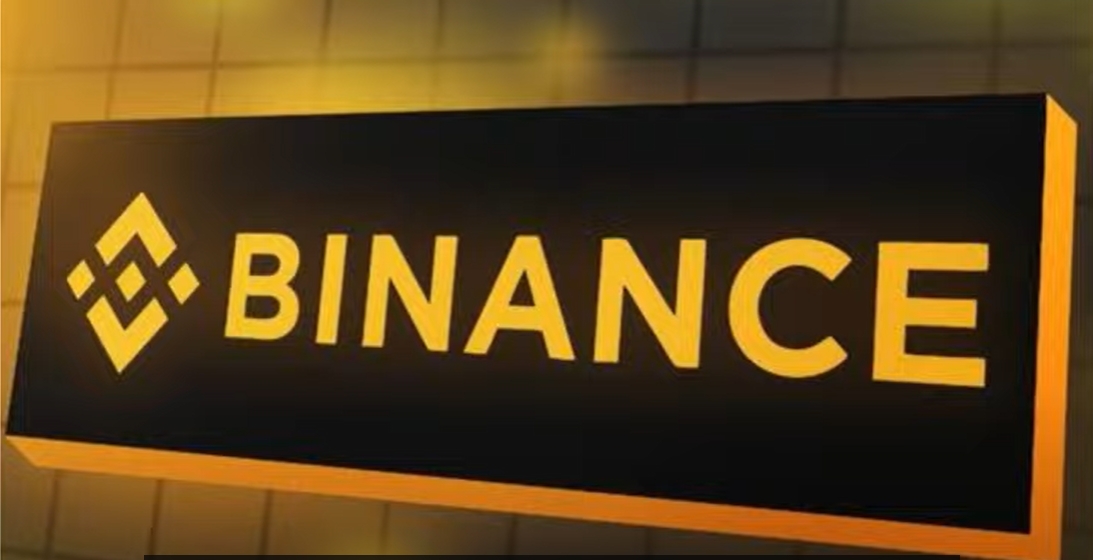[求助]小弟今天装了FC3,发现显示器不能识别,分辨率也只能用640*480的???
时间:2004-11-21
来源:互联网
作者: thornbird 发布时间: 2004-11-21
我的情况是这样的
作者: aweil 发布时间: 2004-11-21
作者: sunnylinux 发布时间: 2004-11-21
作者: fallcn 发布时间: 2004-11-21
作者: fallcn 发布时间: 2004-11-21
作者: qiuqi 发布时间: 2004-11-22
并且屏幕的刷新率也只有60HZ,所以屏幕不停的闪动
作者: hengshan 发布时间: 2004-11-24
作者: hengshan 发布时间: 2004-11-24
linuxsir的搜索我根本用不到,google也搜不到
显示设置里的确定按钮是不可选的
作者: qiuqi 发布时间: 2004-11-25
Section "ServerLayout"
Identifier "Default Layout"
Screen 0 "Screen0" 0 0
InputDevice "Mouse0" "CorePointer"
InputDevice "Keyboard0" "CoreKeyboard"
EndSection
Section "Files"
# RgbPath is the location of the RGB database. Note, this is the name of the
# file minus the extension (like ".txt" or ".db"). There is normally
# no need to change the default.
# Multiple FontPath entries are allowed (they are concatenated together)
# By default, Red Hat 6.0 and later now use a font server independent of
# the X server to render fonts.
RgbPath "/usr/X11R6/lib/X11/rgb"
FontPath "unix/:7100"
EndSection
Section "Module"
Load "dbe"
Load "extmod"
Load "fbdevhw"
Load "glx"
Load "record"
Load "freetype"
Load "type1"
Load "dri"
EndSection
Section "InputDevice"
# Specify which keyboard LEDs can be user-controlled (eg, with xset(1))
# Option "Xleds" "1 2 3"
# To disable the XKEYBOARD extension, uncomment XkbDisable.
# Option "XkbDisable"
# To customise the XKB settings to suit your keyboard, modify the
# lines below (which are the defaults). For example, for a non-U.S.
# keyboard, you will probably want to use:
# Option "XkbModel" "pc102"
# If you have a US Microsoft Natural keyboard, you can use:
# Option "XkbModel" "microsoft"
#
# Then to change the language, change the Layout setting.
# For example, a german layout can be obtained with:
# Option "XkbLayout" "de"
# or:
# Option "XkbLayout" "de"
# Option "XkbVariant" "nodeadkeys"
#
# If you'd like to switch the positions of your capslock and
# control keys, use:
# Option "XkbOptions" "ctrl:swapcaps"
# Or if you just want both to be control, use:
# Option "XkbOptions" "ctrl:nocaps"
#
Identifier "Keyboard0"
Driver "kbd"
Option "XkbModel" "pc105"
Option "XkbLayout" "us"
EndSection
Section "InputDevice"
Identifier "Mouse0"
Driver "mouse"
Option "Protocol" "IMPS/2"
Option "Device" "/dev/input/mice"
Option "ZAxisMapping" "4 5"
Option "Emulate3Buttons" "yes"
EndSection
Section "Monitor"
Identifier "Monitor0"
VendorName "Monitor Vendor"
ModelName "Imagic"
DisplaySize 320 240
HorizSync 30.0 - 72.0
VertRefresh 50.0 - 160.0
Option "dpms"
EndSection
Section "Device"
Identifier "Videocard0"
Driver "nv"
VendorName "Videocard vendor"
BoardName "NVIDIA GeForce 2 GTS (generic)"
EndSection
Section "Screen"
Identifier "Screen0"
Device "Videocard0"
Monitor "Monitor0"
DefaultDepth 24
SubSection "Display"
Viewport 0 0
Depth 16
Modes "800x600" "640x480"
EndSubSection
SubSection "Display"
Viewport 0 0
Depth 24
Modes "1024x768" "800x600" "640x480"
EndSubSection
EndSection
Section "DRI"
Group 0
Mode 0666
EndSection
作者: summerbreeze 发布时间: 2004-11-25
/etc/X11/xorg.conf 文件中的
HorizSync xx.x - xx.x
VertRefresh xx.x - xxx.x
后面的参数改成你显示器的参数(行频,场频),重启就可以了.改之前注意备份xorg.conf 文件。
作者: touge 发布时间: 2004-11-25
关键是显示器不能修改
我试图该了xorg.conf 的分辨率
结果却是字的大小没有变 范围变的很大 所以屏幕只能显示一小块内容 不知道为什么
作者: freelucas 发布时间: 2004-11-25
我的是集成的sis741显卡,现在是1024X768,百万颜色,85Hz
|
# Xorg configuration created by system-config-display Section "ServerLayout" Identifier "single head configuration" Screen 0 "Screen0" 0 0 InputDevice "Mouse0" "CorePointer" InputDevice "Keyboard0" "CoreKeyboard" EndSection Section "Files" # RgbPath is the location of the RGB database. Note, this is the name of the # file minus the extension (like ".txt" or ".db"). There is normally # no need to change the default. # Multiple FontPath entries are allowed (they are concatenated together) # By default, Red Hat 6.0 and later now use a font server independent of # the X server to render fonts. RgbPath "/usr/X11R6/lib/X11/rgb" FontPath "unix/:7100" EndSection Section "Module" Load "dbe" Load "extmod" Load "fbdevhw" Load "glx" Load "record" Load "freetype" Load "type1" Load "dri" EndSection Section "InputDevice" # Specify which keyboard LEDs can be user-controlled (eg, with xset(1)) # Option "Xleds" "1 2 3" # To disable the XKEYBOARD extension, uncomment XkbDisable. # Option "XkbDisable" # To customise the XKB settings to suit your keyboard, modify the # lines below (which are the defaults). For example, for a non-U.S. # keyboard, you will probably want to use: # Option "XkbModel" "pc102" # If you have a US Microsoft Natural keyboard, you can use: # Option "XkbModel" "microsoft" # # Then to change the language, change the Layout setting. # For example, a german layout can be obtained with: # Option "XkbLayout" "de" # or: # Option "XkbLayout" "de" # Option "XkbVariant" "nodeadkeys" # # If you'd like to switch the positions of your capslock and # control keys, use: # Option "XkbOptions" "ctrl:swapcaps" # Or if you just want both to be control, use: # Option "XkbOptions" "ctrl:nocaps" # Identifier "Keyboard0" Driver "kbd" Option "XkbModel" "pc105" Option "XkbLayout" "us" EndSection Section "InputDevice" Identifier "Mouse0" Driver "mouse" Option "Protocol" "IMPS/2" Option "Device" "/dev/input/mice" Option "ZAxisMapping" "4 5" Option "Emulate3Buttons" "yes" EndSection Section "Monitor" Identifier "Monitor0" VendorName "Monitor Vendor" ModelName "MAG 770AG" DisplaySize 320 240 HorizSync 30.0 - 70.0 VertRefresh 50.0 - 160.0 Option "dpms" EndSection Section "Device" Identifier "Videocard0" Driver "sis" VendorName "Videocard vendor" BoardName "SiS 650" EndSection Section "Screen" Identifier "Screen0" Device "Videocard0" Monitor "Monitor0" DefaultDepth 24 SubSection "Display" Viewport 0 0 Depth 16 Modes "1024x768" "800x600" "640x480" EndSubSection SubSection "Display" Viewport 0 0 Depth 24 Modes "1024x768" "800x600" "640x480" EndSubSection EndSection Section "DRI" Group 0 Mode 0666 EndSection |
作者: jt1979 发布时间: 2004-11-25
1、用DOS启动系统,提示符为A:\>
2、C:\ (我的C、D、E盘均为NTFS格式,此处的C实为F盘)
3、执行:GRUB (你必须下载Grub for Dos并Copy至根目录)
4、执行:Kernel (hd0,6)/fc3/vmlinuz resolution=1024x768
5、执行:initrd (hd0,6)/fc3/initrd.img
6、执行:boot
等着大功告成吧!
至于其他细节可在论坛找
作者: 三个代表 发布时间: 2004-11-25
作者: fallcn 发布时间: 2004-11-26
热门阅读
-
 office 2019专业增强版最新2021版激活秘钥/序列号/激活码推荐 附激活工具
office 2019专业增强版最新2021版激活秘钥/序列号/激活码推荐 附激活工具
阅读:74
-
 如何安装mysql8.0
如何安装mysql8.0
阅读:31
-
 Word快速设置标题样式步骤详解
Word快速设置标题样式步骤详解
阅读:28
-
 20+道必知必会的Vue面试题(附答案解析)
20+道必知必会的Vue面试题(附答案解析)
阅读:37
-
 HTML如何制作表单
HTML如何制作表单
阅读:22
-
 百词斩可以改天数吗?当然可以,4个步骤轻松修改天数!
百词斩可以改天数吗?当然可以,4个步骤轻松修改天数!
阅读:31
-
 ET文件格式和XLS格式文件之间如何转化?
ET文件格式和XLS格式文件之间如何转化?
阅读:24
-
 react和vue的区别及优缺点是什么
react和vue的区别及优缺点是什么
阅读:121
-
 支付宝人脸识别如何关闭?
支付宝人脸识别如何关闭?
阅读:21
-
 腾讯微云怎么修改照片或视频备份路径?
腾讯微云怎么修改照片或视频备份路径?
阅读:28