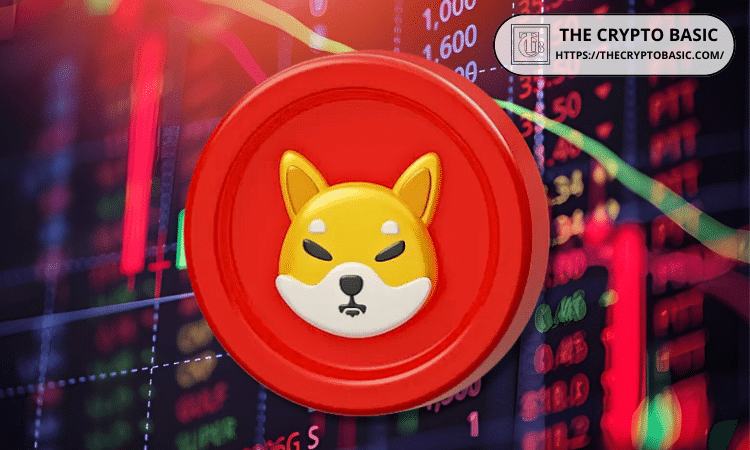ATI 安装方法
时间:2006-05-25
来源:互联网
ATI Proprietary Linux Installer 官方安装说明:
Install Driver Option
The Install Driver option provides two driver installation options. The Automatic option installs all driver components, and the Custom option allows for the selection of driver components to be installed.
Automatic Driver Installation Option
To install the ATI Proprietary Linux driver using the Automatic option, follow these steps:
Launch the Terminal Application/Window and navigate to the ATI Proprietary Linux driver download.
Enter the command sh ./ati-driver-installer-8.24.8-i386.run to launch the 32bit version of the ATI Proprietary Linux driver installer or sh ./ati-driver-installer-8.24.8-x86_64.run to launch the 64 bit version of the ATI Proprietary Linux driver installer. The ATI Proprietary Linux Driver Setup dialog box is displayed.
--------------------------------------------------------------------------------
Note: You must be logged in with super user privileges in order to successfully install the ATI Proprietary Linux driver.
--------------------------------------------------------------------------------
Select Install Driver and click Continue. The ATI License Agreement is displayed.
Read the License Agreement and Click I Agree to continue the installation, or Cancel to terminate the installation. The Mode of Installation Dialog Box is displayed.
Select Automatic and click Continue. The ATI Proprietary Linux Driver is installed, and the Installation Complete Dialog box is displayed.
Click View HTML Release Note for last minute driver information, or Exit to close the ATI Proprietary Linux Driver Installer.
Launch the Terminal Application/Window and run /usr/X11R6/bin/aticonfig --initial to configure the driver.
Reboot your system.
You have successfully installed the ATI Proprietary Linux Driver.
详见:
https://a248.e.akamai.net/f/674/9206...24.8-inst.html
可惜我的ATI 9550 卡仍未能安装上3D
Install Driver Option
The Install Driver option provides two driver installation options. The Automatic option installs all driver components, and the Custom option allows for the selection of driver components to be installed.
Automatic Driver Installation Option
To install the ATI Proprietary Linux driver using the Automatic option, follow these steps:
Launch the Terminal Application/Window and navigate to the ATI Proprietary Linux driver download.
Enter the command sh ./ati-driver-installer-8.24.8-i386.run to launch the 32bit version of the ATI Proprietary Linux driver installer or sh ./ati-driver-installer-8.24.8-x86_64.run to launch the 64 bit version of the ATI Proprietary Linux driver installer. The ATI Proprietary Linux Driver Setup dialog box is displayed.
--------------------------------------------------------------------------------
Note: You must be logged in with super user privileges in order to successfully install the ATI Proprietary Linux driver.
--------------------------------------------------------------------------------
Select Install Driver and click Continue. The ATI License Agreement is displayed.
Read the License Agreement and Click I Agree to continue the installation, or Cancel to terminate the installation. The Mode of Installation Dialog Box is displayed.
Select Automatic and click Continue. The ATI Proprietary Linux Driver is installed, and the Installation Complete Dialog box is displayed.
Click View HTML Release Note for last minute driver information, or Exit to close the ATI Proprietary Linux Driver Installer.
Launch the Terminal Application/Window and run /usr/X11R6/bin/aticonfig --initial to configure the driver.
Reboot your system.
You have successfully installed the ATI Proprietary Linux Driver.
详见:
https://a248.e.akamai.net/f/674/9206...24.8-inst.html
可惜我的ATI 9550 卡仍未能安装上3D
作者: dtpingwang 发布时间: 2006-05-25
相关阅读 更多
热门阅读
-
 office 2019专业增强版最新2021版激活秘钥/序列号/激活码推荐 附激活工具
office 2019专业增强版最新2021版激活秘钥/序列号/激活码推荐 附激活工具
阅读:74
-
 如何安装mysql8.0
如何安装mysql8.0
阅读:31
-
 Word快速设置标题样式步骤详解
Word快速设置标题样式步骤详解
阅读:28
-
 20+道必知必会的Vue面试题(附答案解析)
20+道必知必会的Vue面试题(附答案解析)
阅读:37
-
 HTML如何制作表单
HTML如何制作表单
阅读:22
-
 百词斩可以改天数吗?当然可以,4个步骤轻松修改天数!
百词斩可以改天数吗?当然可以,4个步骤轻松修改天数!
阅读:31
-
 ET文件格式和XLS格式文件之间如何转化?
ET文件格式和XLS格式文件之间如何转化?
阅读:24
-
 react和vue的区别及优缺点是什么
react和vue的区别及优缺点是什么
阅读:121
-
 支付宝人脸识别如何关闭?
支付宝人脸识别如何关闭?
阅读:21
-
 腾讯微云怎么修改照片或视频备份路径?
腾讯微云怎么修改照片或视频备份路径?
阅读:28