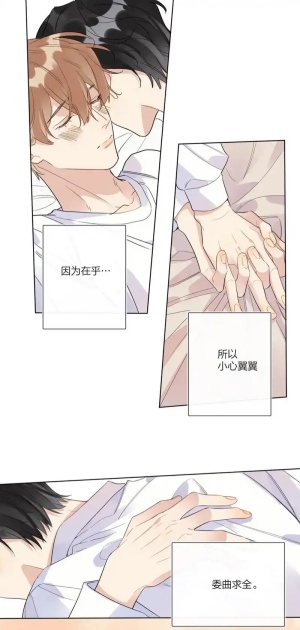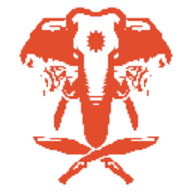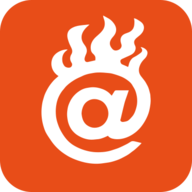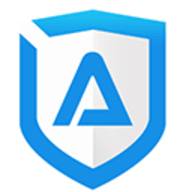哪位大哥在FreeBSD 4.9下装好了nvidia驱动的啊?
时间:2004-03-22
来源:互联网
哪位大哥在FreeBSD 4.9下装好了nvidia驱动的啊?
怎么装的啊?
怎么装的啊?
作者: dengwangxi 发布时间: 2004-03-22
然后手动安装,使用port安装最后的加载nvidia模块不能成功。
而直接:./configure,make,make install,就可以了!
注意修改你的xfreeconfig文件,在包里面的说明有相应的修改方法。
而直接:./configure,make,make install,就可以了!
注意修改你的xfreeconfig文件,在包里面的说明有相应的修改方法。
作者: Eg_zm 发布时间: 2004-03-22
ports 里的不放心,呵呵,好像需要手动加什么东西,我弄过,不过被郁闷了,所以还是自己装吧

作者: Gavin_tju 发布时间: 2004-03-24
i install success fully
but i cannot input chinese now
but i cannot input chinese now
作者: iamqk 发布时间: 2004-03-30
我的显卡gf2mx400
freeBSD 4.9 release
使用的驱动是如下的readme中有说明,下载就是在NVDIA官方网站了
其实安装挺简单的
没有什么风险,前提是要备份好你的X的配置文件
其实说明写的很简单
我把重要的东西表出来
NVIDIA Accelerated FreeBSD Driver Set README & Installation Guide
Last Updated: $Date: 2003/06/18 $
Most Recent Driver: 1.0-4365
This README aims to provide rudimentary coverage of the steps required
to install and configure the NVIDIA FreeBSD Driver Set on a -STABLE or
-CURRENT computer running FreeBSD.
It is complemented by the NVIDIA Linux Driver Set README, which provides
information common to both operating systems.
Please note that some parts of the FreeBSD Driver Set have not undergone
the high level of testing the Linux Driver Set has since its release. If
you are experiencing problems, please report them.
__________________________________________________________________________
CONTENTS:
(sec-01) SOFTWARE REQUIREMENTS
(sec-02) BASIC INSTALLATION INSTRUCTIONS
(sec-03) BASIC CONFIGURATION INSTRUCTIONS
(sec-04) LINUX COMPATIBILITY SUPPORT
(sec-05) CHOOSING THE AGP GART DRIVER
(sec-06) CONFIGURING LOW-LEVEL PARAMETERS
(sec-07) FREQUENTLY ASKED QUESTIONS
(app-a) APPENDIX A: SUPPORTED NVIDIA GRAPHICS CHIPS
(app-b) APPENDIX B: DEVELOPING MULTI-THREADED APPLICATIONS
(app-c) APPENDIX C: THE SYSCTL INTERFACE
(app-d) APPENDIX D: CREDITS
(app-e) APPENDIX E: CONTACTING US
__________________________________________________________________________
(sec-01) SOFTWARE REQUIREMENTS
__________________________________________________________________________
×××××××××××××××××××××××××××××××××××××
下面是系统配置
×××××××××××××××××××××××××××××××××××××
The offical minimum software requirements for the NVIDIA FreeBSD Driver
Set are:
- FreeBSD -STABLE (version 4.7 or later), or FreeBSD -CURRENT
(anything after the 5.0 release should be fine)
- A -STABLE kernel configured with:
options USER_LDT
options SYSVSHM
While SYSVSHM is enabled in the GENERIC FreeBSD kernel, USER_LDT is
*not* included in the default -STABLE FreeBSD kernel. Please see
"Chapter 9 Configuring the FreeBSD Kernel" of the FreeBSD handbook
for steps on how to recompile your kernel.
or
A -CURRENT kernel configured with:
options SYSVSHM
SYSVSHM is enabled in the GENERIC FreeBSD kernel. Note that
USER_LDT is not a kernel configuration option in FreeBSD -CURRENT
(it is always enabled).
- kernel source tree in /usr/src/sys/
- XFree86 4.2 or greater, the precise minimum packages required are:
XFree86-4.2.0_1
XFree86-libraries-4.2.1_1.tgz
XFree86-Server-4.2.1_3
XFree86-clients-4.2.1_1.tgz
(please note that it is *not* sufficient to download 4.2.1 binaries
from ftp.xfree86.org -- you must have XFree86-Server-4.2.1_3 or later).
FreeBSD -STABLE versions older than 4.7 are not supported.
******************************************************
如果上面的条件都满足了就可以成功的安装了
添加USER_LDT时要编译内核
详细情况见论坛手册
我在这里写一下我的编译过程(简化看手册的过程)
不过出错不负责哦
编译要求src/sys要安装
#cd /usr/src/sys/i386/conf
****这里有两个内核文件(如果你没有编译过的话)一个GENERIC 一个LINT
#cp GENERIC ABC
#/usr/sbin/config ABC
#cd ../../compile/ABC
#make depend
#make
#make install
重启好了
然后就是在驱动解开的文件夹里
#make setup
如果没有错误提示
祝贺你成功了
然后
#/stand/sysisntall
里面使用文本的配置
把有关显卡的原来的配置删除
然后,重建一个显卡配置
不要选现类型,直接在下面一个选项选择nvidia驱动
然后检查你的/root文件夹下面是否有一个 XF86Config.new文件
查看
Identifier "Card0"
Driver "nvidia"
VendorName "nVidia Corporation"
BoardName "NV11 [GeForce2 MX/MX 400]"
BusID "PCI:1:0:0"
是否有如上的内容
显卡不一内容也不一,但是BoardName和nv的驱动不一致(所以不要选显卡类型)
然后在按照你自己的需求调整一下XF86Config的文夹
然后cp到/etc/X11/XF86Config(!!!注意备份)
然后气动X如果看到NVIDIA画面时就成功了
还是挺简单的,而且没有什么风险
下面是我的配置文件
Section "ServerLayout"
Identifier "XFree86 Configured"
Screen 0 "Screen0" 0 0
InputDevice "Mouse0" "CorePointer"
InputDevice "Keyboard0" "CoreKeyboard"
EndSection
Section "Files"
RgbPath "/usr/X11R6/lib/X11/rgb"
ModulePath "/usr/X11R6/lib/modules"
FontPath "/usr/X11R6/lib/X11/fonts/misc/"
FontPath "/usr/X11R6/lib/X11/fonts/Speedo/"
FontPath "/usr/X11R6/lib/X11/fonts/Type1/"
FontPath "/usr/X11R6/lib/X11/fonts/75dpi/"
FontPath "/usr/X11R6/lib/X11/fonts/100dpi/"
EndSection
Section "Module"
Load "dbe"
Load "dri"
Load "extmod"
Load "glx"
# Load "record"
Load "xtrap"
Load "speedo"
# Load "type1"
Load "xtt"
# Load "freetype"
EndSection
Section "InputDevice"
Identifier "Keyboard0"
Driver "keyboard"
EndSection
Section "InputDevice"
Identifier "Mouse0"
Driver "mouse"
Option "Protocol" "auto"
Option "Device" "/dev/sysmouse"
Option "ZAxisMapping" "4 5"
EndSection
Section "Monitor"
Identifier "Monitor0"
VendorName "Monitor Vendor"
ModelName "Monitor Model"
EndSection
Section "Device"
### Available Driver options are:-
### Values: <i>: integer, <f>: float, <bool>: "True"/"False",
### <string>: "String", <freq>: "<f> Hz/kHz/MHz"
### [arg]: arg optional
#Option "DigitalVibrance" # <i>
#Option "PageFlip" # [<bool>]
#Option "Dac8Bit" # [<bool>]
#Option "NoLogo" # [<bool>]
#Option "Overlay" # [<bool>]
#Option "UBB" # [<bool>]
#Option "Stereo" # <i>
#Option "WindowFlip" # [<bool>]
#Option "SWcursor" # [<bool>]
#Option "HWcursor" # [<bool>]
#Option "VideoKey" # <i>
#Option "NvAGP" # <i>
#Option "IgnoreEDID" # [<bool>]
#Option "NoDDC" # [<bool>]
#Option "ConnectedMonitor" # <str>
#Option "ConnectedMonitors" # <str>
#Option "TVStandard" # <str>
#Option "TVOutFormat" # <str>
#Option "RenderAccel" # [<bool>]
#Option "CursorShadow" # [<bool>]
#Option "CursorShadowAlpha" # <i>
#Option "CursorShadowXOffset" # <i>
#Option "CursorShadowYOffset" # <i>
#Option "UseEdidFreqs" # [<bool>]
#Option "FlatPanelProperties" # <str>
#Option "TwinView" # [<bool>]
#Option "TwinViewOrientation" # <str>
#Option "SecondMonitorHorizSync" # <str>
#Option "SecondMonitorVertRefresh" # <str>
#Option "MetaModes" # <str>
#Option "UseInt10Module" # [<bool>]
#Option "SwapReady" # [<bool>]
#Option "NoTwinViewXineramaInfo" # [<bool>]
#Option "NoRenderExtension" # [<bool>]
#Option "UseClipIDs" # [<bool>]
#Option "CIOverlay" # [<bool>]
#Option "TransparentIndex" # <i>
#Option "OverlayDefaultVisual" # [<bool>]
#Option "NvEmulate" # <i>
#Option "NoBandWidthTest" # [<bool>]
#Option "CustomEDID-CRT-0" # <str>
#Option "CustomEDID-CRT-1" # <str>
#Option "CustomEDID-DFP-0" # <str>
#Option "CustomEDID-DFP-1" # <str>
#Option "CustomEDID-TV-0" # <str>
#Option "CustomEDID-TV-1" # <str>
#Option "TVOverScan" # <f>
#Option "IgnoreDisplayDevices" # <str>
#Option "MultisampleCompatibility" # [<bool>]
Identifier "Card0"
Driver "nvidia"
VendorName "nVidia Corporation"
BoardName "NV11 [GeForce2 MX/MX 400]"
BusID "PCI:1:0:0"
EndSection
Section "Screen"
Identifier "Screen0"
Device "Card0"
Monitor "Monitor0"
DefaultDepth 24
SubSection "Display"
Depth 1
EndSubSection
SubSection "Display"
Depth 4
EndSubSection
SubSection "Display"
Depth 8
EndSubSection
SubSection "Display"
Depth 15
EndSubSection
SubSection "Display"
Depth 16
EndSubSection
SubSection "Display"
Depth 24
Modes "1024x768" "640x480"
EndSubSection
EndSection
***************************************************************************
__________________________________________________________________________
(sec-02) BASIC INSTALLATION INSTRUCTIONS
__________________________________________________________________________
This installation procedure will likely be simplified further in the
future, but for the moment you will need to download the NVIDIA FreeBSD
Driver Set archives from the NVIDIA website, extract them to a temporary
location of your choice, and run the following from the root of the
extracted directory hierarchy:
make setup
This will compile the NVIDIA FreeBSD kernel module, install it, and
kldload it. It will also remove any conflicting OpenGL libraries,
and install the NVIDIA OpenGL libraries. The /dev/nvidia device
files will be created, and your /boot/loader.conf file will be
updated to automatically load the NVIDIA kernel module on boot, as
well as the Linux ABI compatiability module should you not have
it compiled into your kernel.
The following list summarizes the files installed by the script and their
designated locations in the file system hierarchy.
- libGL.so /usr/X11R6/lib
- libGL.so.1 /usr/X11R6/lib
- libGLcore.so /usr/X11R6/lib
- libGLcore.so.1 /usr/X11R6/lib
- nvidia_drv.o /usr/X11R6/lib/modules/drivers
- libglx.so /usr/X11R6/lib/modules/extensions
- libglx.so.1 /usr/X11R6/lib/modules/extensions
- nvidia0 /dev
- nvidia1 /dev
- nvidia2 /dev
- nvidia3 /dev
- nvidiactl /dev
- libGL.so.1.0.1.0-4365 /compat/linux/usr/lib
- libGLcore.so.1.0.1.0-4365 /compat/linux/usr/lib
__________________________________________________________________________
(sec-03) BASIC CONFIGURATION INSTRUCTIONS
__________________________________________________________________________
These configuration instructions assume that you have a basic XFree86
configuration file adapted for your system.
The XFree86 configuration file has a minimum of two sections that are of
particular interest:
- the "Module" section
- the "Device" section(s) corresponding to the NVIDIA device(s)
A typical "Module" section configured for use with the NVIDIA Driver Set
could look like this:
Section "Module"
Load "bitmap"
Load "extmod"
Load "dbe"
Load "type1"
Load "glx"
Load "freetype"
EndSection
Important: It is the 'Load "glx"' line which instructs the X server to
load the NVIDIA GLX XFree86 extension module. The "dri" and "GLcore"
lines, which are often present in auto-generated configuration files,
are not required, but shouldn't do any harm.
A typical "Device" section configured for use with the NVIDIA Driver Set
could look like this:
Section "Device"
Identifier "Device"
Driver "nvidia"
VendorName "NVIDIA"
BoardName "GeForce2 Go"
EndSection
Important: It is the 'Driver "nvidia"' line, which instructs the X server
to use the NVIDIA XFree86 driver module (nvidia_drv.o) for this device.
Most configuration utilities choose the open-source "nv" driver (nv_drv.o) by
default; if your XF86Config has a "Device" section with a 'Driver "nv"'
line, you will need to change it to 'Driver "nvidia"'.
Please see the README for the NVIDIA Linux Driver Set for a comprehensive
description of available configuration options.
__________________________________________________________________________
(sec-04) LINUX COMPATIBILITY SUPPORT
__________________________________________________________________________
If you wish to run Linux OpenGL applications on your FreeBSD machine, you
will need to make sure that several prerequisites are met.
First, you should follow the basic Linux compatibility installation guide
in the FreeBSD Handbook (install the linux_base package, etc). Once the
basic components are in place, you will need to install the NVIDIA Linux
OpenGL libraries in /compat/linux/usr/lib (do not brandelf them!);
if the /compat/linux/usr/lib/ directory exists when you install
the FreeBSD driver, the Linux compatibility OpenGL libraries will
automatically be installed.
Additionally, the nvidia.ko kernel module needs to be built with support
for the Linux ABI compatibility layer. This is the case by default; as a
consequence, the nvidia.ko kernel module requires the linux.ko module to
be loaded.
Note: If you have no need for Linux ABI compatibility and do not wish to
load linux.ko, you can build the nvidia.ko kernel module without support
for the Linux ABI compatibility layer (see nv-freebsd.h for details).
Known Issues: the Linux OpenGL library, when run in linux compatibility
mode on FreeBSD, may have difficulties determining if the application
is multithreaded. As the resulting warning suggestions, it may help
to set the environment variable __GL_SINGLE_THREADED (eg: `setenv
__GL_SINGLE_THREADED 1`). Please see the FAQ entry "Why can the Linux
compatibility libraries not correctly determine if they are used in a
multithreaded application?" for details and a better solution.
__________________________________________________________________________
(sec-05) CHOOSING THE AGP GART DRIVER
__________________________________________________________________________
Similar to the NVIDIA Linux Driver Set, the user can decide if the NVIDIA
driver should use its internal AGP GART driver or if it should rely on an
OS provided AGP GART driver with the "NvAgp" XFree86 config file option:
- Option "NvAgp" "0" Disable AGP
- Option "NvAgp" "1" Use NVIDIA's AGP GART Driver
- Option "NvAgp" "2" Use the OS AGP GART driver (agp.ko)
- Option "NvAgp" "3" Attempt "2", fall back to "1"
Unlike Linux, however, this option is not the only controlling factor at
this point; for architectural reasons, the nvidia.ko kernel module must
be built with support for either NVIDIA's or FreeBSD's AGP GART driver.
By default, it is built with support for NVIDIA's internal driver, but it
is possible to change this behaviour (see nv-freebsd.h for details).
Please note that if you built nvidia.ko with support for FreeBSD's driver
it will not load unless agp.ko is loaded. agp.ko is special in that you
can not load it after the system boot is complete, you need to append the
following line to /boot/loader.conf to make sure it is pre-loaded:
# -- load FreeBSD AGP GART driver -- #
agp_load="YES"
Also note that if agp.ko is loaded, it may conflict with NVIDIA's AGP
GART driver, causing stability problems. It is advised that you only
load agp.ko if you are going to use it.
For those wondering which of the two drivers is better, there is no good
answer. For most people, the NVIDIA AGP GART driver will work just fine,
but it sometimes makes sense to try the FreeBSD AGP driver. One reason
may be that the NVIDIA driver doesn't support a given chipset while the
FreeBSD driver does. In rare cases, system stability may be better with
one of the two drivers.
Please review the NVIDIA Linux Driver Set README for a complete list of
AGP chipsets supported by the NVIDIA AGP GART driver.
__________________________________________________________________________
(sec-06) CONFIGURING LOW-LEVEL PARAMETERS
__________________________________________________________________________
The NVIDIA resource manager recognizes several low-level configuration
parameters that can be set using the sysctl driver interface /before/ the
X server is started. Normally you should not need to modify any of these
parameters, but it is sometimes necessary or desirable to do so.
To view the current settings of these parameters, you need to issue this
sysctl command (nvidia.ko needs to be loaded):
sysctl -a hw.nvidia.registry
To change any of the parameters, you need to pass the complete name of
the OID followed by '=' and the new value, e.g.:
sysctl hw.nvidia.registry.EnableVia4x=1
It is possible to automate setting these paramaters by adding them
to the /etc/sysctl.conf file. ``man 5 sysctl.conf'' for details.
The following parameters are recognized by nvidia.ko:
*
* Option: VideoMemoryTypeOverride
*
* Description:
*
* We normally detect memory type on TNT cards by scanning the embedded
* BIOS. Unfortunately, we've seen some cases where a TNT card has been
* flashed with the wrong bios. For example, an SDRAM based TNT has been
* flashed with an SGRAM bios, and therefore claims to be an SGRAM TNT.
* We've therefore provided an override here. Make sure to set the value
* toe the type of memory used on your card.
*
* Possible Values:
*
* 1: SDRAM
* 2: SGRAM
*
* Note that we can only do so much here. There are border cases where
* even this fails. For example, if 2 TNT cards are in the same system,
* one SGRAM, one SDRAM.
*
*
* Option: EnableVia4x
*
* Description:
*
* We've had problems with some Via chipsets in 4x mode, we need force
* them back down to 2x mode. If you'd like to experiment with retaining
* 4x mode, you may try setting this value to 1 If that hangs the system,
* you're stuck with 2x mode; there's nothing we can do about it.
*
* Possible Values:
*
* 0: disable AGP 4x on Via chipsets (default)
* 1: enable AGP 4x on Via chipsets
*
*
* Option: EnableALiAGP
*
* Description:
*
* Some ALi chipsets (ALi1541, ALi1647) are known to cause severe system
* stability problems with AGP enabled. To avoid lockups, we disable AGP
* on systems with these chipsets by default. It appears that updating the
* system BIOS and using recent versions of the kernel AGP Gart driver can
* make such systems much more stable. If you own a system with one of the
* aforementioned chipsets and had it working reasonably well previously,
* or if you want to experiment with BIOS and AGPGART revisions, you can
* re-enable AGP support by setting this option to 1.
*
* Possible Values:
*
* 0: disable AGP on Ali1541 and ALi1647 (default)
* 1: enable AGP on Ali1541 and ALi1647
*
*
* Option: EnableAGPSBA
*
* Description:
*
* For stability reasons, the driver will not Side Band Addressing even if
* both the host chipset and the AGP card support it. You may override this
* behaviour with the following registry key.
*
* This is completely unsupported!
*
* Possible Values:
*
* 0 = disable Side Band Addressing (default on x86, see below)
* 1 = enable Side Band Addressing (if supported)
*
*
* Option: EnableAGPFW
*
* Description:
*
* Similar to Side Band Addressing, Fast Writes are disabled by default. If
* you wish to enable them on systems that support them, you can do so with
* this registry key. Please note that this may render your system unstable
* with many AGP chipsets.
*
* This is completely unsupported!
*
* Possible Values:
*
* 0 = disable Fast Writes (default)
* 1 = enable Fast Writes
*
*
* Option: SoftEDIDs
*
* Description:
*
* The SoftEDIDs registry key enables dynamic generation of an appropriate
* EDID for mobile LCD displays from data stored in the video BIOS. If this
* is turned off, then on mobile systems, a hardcoded EDID will be chosen
* from a table, based on the value of the Mobile registry key.
*
* Possible Values:
*
* 0 = disable dynamic EDID generation
* 1 = enable dynamic EDID generation (default)
*
*
* Option: Mobile
*
* Description:
*
* The Mobile registry key should only be needed on mobile systems if
* SoftEDIDs is disabled (see above), in which case the mobile value
* will be used to lookup the correct EDID for the mobile LCD.
*
* Possible Values:
*
* ~0 = auto detect the correct value (default)
* 1 = Dell notebooks
* 2 = non-Compal Toshiba
* 3 = all other notebooks
* 4 = Compal/Toshiba
* 5 = Gateway
*
* Make sure to specify the correct value for your notebook.
*
__________________________________________________________________________
(sec-07) FREQUENTLY ASKED QUESTIONS
__________________________________________________________________________
Q: X crashes during `startx`, and my XFree86.0.log file contains this
error message:
(EE) NVIDIA(0): Failed to obtain a shared memory identifier.
A: The NVIDIA OpenGL driver and the NVIDIA X driver require shared memory
to communicate; you must have:
a) SYSVSHM built into your kernel
b) XFree86-Server-4.2.1_3 or later
Downloading XFree86 4.2.1 from the XFree86 ftpsite is not sufficient;
a shared memory bug in XFree86 was fixed between 4.2.1 and
XFree86-Server-4.2.1_3.
Q: X fails to start, and during bootup time I get error messages
like the following:
nvidia0: Unable to allocate NVIDIA register resource.
or:
nvidia0: Unable to allocate interrupt resource.
A: The system bios has not properly setup your graphics card; FreeBSD
can't currently setup PCI devices that the BIOS leaves unconfigured.
Please uncheck "PNP-OS" in your system bios.
Q: Why do KDE applications crash on exit?
A: The FreeBSD signal handler resets the %gs segment register,
which prevents OpenGL from properly accessing data during shutdown
from a signal handler. To fix this problem on a -STABLE kernel,
you can apply this patch:
/usr/X11R6/share/doc/NVIDIA/machdep.c.diff
to sys/i386/i386/machdep.c and rebuild your kernel.
The patch can be applied like this:
cd /usr/src/sys/i386/i386/
patch -p0 -i /usr/X11R6/share/doc/NVIDIA/machdep.c.diff
This change has already been made in recent -CURRENT kernel sources.
Q: Why can the Linux compatibility libraries not correctly determine if
they are used in a multithreaded application?
A: The Linux compatibility libraries are not able to correctly determine
if they are used in a multithreaded application because the %gs segment
register is not initialized correctly for Linux compatibility.
The __GL_SINGLE_THREADED environment variable (set to "1") can be
used to work around this issue, but at the cost of thread-safeness.
If you are using a -CURRENT kernel, you can fix this problem by
applying this patch:
/usr/X11R6/share/doc/NVIDIA/linux_sysvec.c.diff
to sys/i386/linux/linux_sysvec.c and rebuild your kernel. This patch
has been applied to recent -CURRENT kernel sources, so if patch
complains about a conflict, it is most likely that your kernel already
has this patch.
The patch can be applied like this:
cd /usr/src/sys/i386/linux/
patch -p0 -i /usr/X11R6/share/doc/NVIDIA/linux_sysvec.c.diff
The patch adjusts the initialization value of the %gs register such
that it is the same as on Linux systems.
A comparable patch is not available for -STABLE.
__________________________________________________________________________
(app-a) APPENDIX A: SUPPORTED NVIDIA GRAPHICS CHIPS
__________________________________________________________________________
Please see the NVIDIA Linux Driver Set README for a complete list of all
supported graphics chips.
__________________________________________________________________________
(app-b) APPENDIX B: DEVELOPING MULTI-THREADED APPLICATIONS
__________________________________________________________________________
The NVIDIA FreeBSD Accelerated Driver Set is fully thread-safe if native,
multi-threaded applications are developed using the FreeBSD linux-threads
port. If the above mentioned linux_sysvec.c.diff patch is applied,
then the Linux ABI compatibility libraries are also fully thread-safe.
The native NVIDIA FreeBSD OpenGL driver does not currently interact well
with the libc_r, libkse, or libthr thread libraries. Until these issues
are resolved, it is recommended that you use the FreeBSD linux-threads
port for multithreaded OpenGL applications.
__________________________________________________________________________
(app-c) APPENDIX C: THE SYSCTL INTERFACE
__________________________________________________________________________
The sysctl interface allows you to obtain run-time information about the
driver, any installed NVIDIA graphics cards and the AGP status. It also
allows you to control low-level configuration options and/or overrides.
The various pieces of information are held in a hierarchy under hw.nvidia
and are accessible with the sysctl(8) command:
- hw.nvidia.version
Prints the installed driver revision
- hw.nvidia.cards.n.*
These OIDs provide information about NVIDIA device 'n':
- model: the device's product name
- irq: the IRQ claimed by this device
- vbios: the device's VBIOS revision
- type: the bus type of this device
- hw.nvidia.agp.host-bridge.*
- hw.nvidia.agp.card.*
These OIDs provide information about the AGP capabilities of the
installed AGP graphics card and host-bridge respectively. These
values are most likely to be correct after system boot and before
the X server is started (and the AGP subsystem intialized).
- rates: the AGP rates supported by this device
- fw: if the device suppoprts AGP fast-writes
- sba: if the device supports AGP side-band-addressing
- registers: the device's AGP registers, status:command
- hw.nvidia.agp.status.*
Prints AGP status information based on the AGP command registers
of the host-bridge and of the AGP card.
- status: if AGP is enabled or disabled
- driver: which driver is being used
- rate: the programmed AGP rate
- fw: if fast-writes are enabled or disabled
- sba: if side-band-addressing is enabled or disabled
- hw.nvidia.registry.*
Low-level kernel module configuration options. Changing these is
typically not necessary and potentially dangerous. If you do need
to change any of these options, you will need to do so *before*
you start the X server.
__________________________________________________________________________
(app-d) APPENDIX D: CREDITS
__________________________________________________________________________
The port of the NVIDIA driver to FreeBSD is due in no small part to
the many contributions of Christian Zander <zander 'at' mail.minion.de>
and Matthew N. Dodd <mdodd 'at' freebsd.org>.
__________________________________________________________________________
(app-e) APPENDIX E: CONTACTING US
__________________________________________________________________________
If you believe you have found a bug or have a problem you feel you need
assistance with that can't be found elsewhere, you can send email to the
following address: [email protected]
freeBSD 4.9 release
使用的驱动是如下的readme中有说明,下载就是在NVDIA官方网站了
其实安装挺简单的
没有什么风险,前提是要备份好你的X的配置文件
其实说明写的很简单
我把重要的东西表出来
NVIDIA Accelerated FreeBSD Driver Set README & Installation Guide
Last Updated: $Date: 2003/06/18 $
Most Recent Driver: 1.0-4365
This README aims to provide rudimentary coverage of the steps required
to install and configure the NVIDIA FreeBSD Driver Set on a -STABLE or
-CURRENT computer running FreeBSD.
It is complemented by the NVIDIA Linux Driver Set README, which provides
information common to both operating systems.
Please note that some parts of the FreeBSD Driver Set have not undergone
the high level of testing the Linux Driver Set has since its release. If
you are experiencing problems, please report them.
__________________________________________________________________________
CONTENTS:
(sec-01) SOFTWARE REQUIREMENTS
(sec-02) BASIC INSTALLATION INSTRUCTIONS
(sec-03) BASIC CONFIGURATION INSTRUCTIONS
(sec-04) LINUX COMPATIBILITY SUPPORT
(sec-05) CHOOSING THE AGP GART DRIVER
(sec-06) CONFIGURING LOW-LEVEL PARAMETERS
(sec-07) FREQUENTLY ASKED QUESTIONS
(app-a) APPENDIX A: SUPPORTED NVIDIA GRAPHICS CHIPS
(app-b) APPENDIX B: DEVELOPING MULTI-THREADED APPLICATIONS
(app-c) APPENDIX C: THE SYSCTL INTERFACE
(app-d) APPENDIX D: CREDITS
(app-e) APPENDIX E: CONTACTING US
__________________________________________________________________________
(sec-01) SOFTWARE REQUIREMENTS
__________________________________________________________________________
×××××××××××××××××××××××××××××××××××××
下面是系统配置
×××××××××××××××××××××××××××××××××××××
The offical minimum software requirements for the NVIDIA FreeBSD Driver
Set are:
- FreeBSD -STABLE (version 4.7 or later), or FreeBSD -CURRENT
(anything after the 5.0 release should be fine)
- A -STABLE kernel configured with:
options USER_LDT
options SYSVSHM
While SYSVSHM is enabled in the GENERIC FreeBSD kernel, USER_LDT is
*not* included in the default -STABLE FreeBSD kernel. Please see
"Chapter 9 Configuring the FreeBSD Kernel" of the FreeBSD handbook
for steps on how to recompile your kernel.
or
A -CURRENT kernel configured with:
options SYSVSHM
SYSVSHM is enabled in the GENERIC FreeBSD kernel. Note that
USER_LDT is not a kernel configuration option in FreeBSD -CURRENT
(it is always enabled).
- kernel source tree in /usr/src/sys/
- XFree86 4.2 or greater, the precise minimum packages required are:
XFree86-4.2.0_1
XFree86-libraries-4.2.1_1.tgz
XFree86-Server-4.2.1_3
XFree86-clients-4.2.1_1.tgz
(please note that it is *not* sufficient to download 4.2.1 binaries
from ftp.xfree86.org -- you must have XFree86-Server-4.2.1_3 or later).
FreeBSD -STABLE versions older than 4.7 are not supported.
******************************************************
如果上面的条件都满足了就可以成功的安装了
添加USER_LDT时要编译内核
详细情况见论坛手册
我在这里写一下我的编译过程(简化看手册的过程)
不过出错不负责哦
编译要求src/sys要安装
#cd /usr/src/sys/i386/conf
****这里有两个内核文件(如果你没有编译过的话)一个GENERIC 一个LINT
#cp GENERIC ABC
#/usr/sbin/config ABC
#cd ../../compile/ABC
#make depend
#make
#make install
重启好了
然后就是在驱动解开的文件夹里
#make setup
如果没有错误提示
祝贺你成功了
然后
#/stand/sysisntall
里面使用文本的配置
把有关显卡的原来的配置删除
然后,重建一个显卡配置
不要选现类型,直接在下面一个选项选择nvidia驱动
然后检查你的/root文件夹下面是否有一个 XF86Config.new文件
查看
Identifier "Card0"
Driver "nvidia"
VendorName "nVidia Corporation"
BoardName "NV11 [GeForce2 MX/MX 400]"
BusID "PCI:1:0:0"
是否有如上的内容
显卡不一内容也不一,但是BoardName和nv的驱动不一致(所以不要选显卡类型)
然后在按照你自己的需求调整一下XF86Config的文夹
然后cp到/etc/X11/XF86Config(!!!注意备份)
然后气动X如果看到NVIDIA画面时就成功了
还是挺简单的,而且没有什么风险
下面是我的配置文件
Section "ServerLayout"
Identifier "XFree86 Configured"
Screen 0 "Screen0" 0 0
InputDevice "Mouse0" "CorePointer"
InputDevice "Keyboard0" "CoreKeyboard"
EndSection
Section "Files"
RgbPath "/usr/X11R6/lib/X11/rgb"
ModulePath "/usr/X11R6/lib/modules"
FontPath "/usr/X11R6/lib/X11/fonts/misc/"
FontPath "/usr/X11R6/lib/X11/fonts/Speedo/"
FontPath "/usr/X11R6/lib/X11/fonts/Type1/"
FontPath "/usr/X11R6/lib/X11/fonts/75dpi/"
FontPath "/usr/X11R6/lib/X11/fonts/100dpi/"
EndSection
Section "Module"
Load "dbe"
Load "dri"
Load "extmod"
Load "glx"
# Load "record"
Load "xtrap"
Load "speedo"
# Load "type1"
Load "xtt"
# Load "freetype"
EndSection
Section "InputDevice"
Identifier "Keyboard0"
Driver "keyboard"
EndSection
Section "InputDevice"
Identifier "Mouse0"
Driver "mouse"
Option "Protocol" "auto"
Option "Device" "/dev/sysmouse"
Option "ZAxisMapping" "4 5"
EndSection
Section "Monitor"
Identifier "Monitor0"
VendorName "Monitor Vendor"
ModelName "Monitor Model"
EndSection
Section "Device"
### Available Driver options are:-
### Values: <i>: integer, <f>: float, <bool>: "True"/"False",
### <string>: "String", <freq>: "<f> Hz/kHz/MHz"
### [arg]: arg optional
#Option "DigitalVibrance" # <i>
#Option "PageFlip" # [<bool>]
#Option "Dac8Bit" # [<bool>]
#Option "NoLogo" # [<bool>]
#Option "Overlay" # [<bool>]
#Option "UBB" # [<bool>]
#Option "Stereo" # <i>
#Option "WindowFlip" # [<bool>]
#Option "SWcursor" # [<bool>]
#Option "HWcursor" # [<bool>]
#Option "VideoKey" # <i>
#Option "NvAGP" # <i>
#Option "IgnoreEDID" # [<bool>]
#Option "NoDDC" # [<bool>]
#Option "ConnectedMonitor" # <str>
#Option "ConnectedMonitors" # <str>
#Option "TVStandard" # <str>
#Option "TVOutFormat" # <str>
#Option "RenderAccel" # [<bool>]
#Option "CursorShadow" # [<bool>]
#Option "CursorShadowAlpha" # <i>
#Option "CursorShadowXOffset" # <i>
#Option "CursorShadowYOffset" # <i>
#Option "UseEdidFreqs" # [<bool>]
#Option "FlatPanelProperties" # <str>
#Option "TwinView" # [<bool>]
#Option "TwinViewOrientation" # <str>
#Option "SecondMonitorHorizSync" # <str>
#Option "SecondMonitorVertRefresh" # <str>
#Option "MetaModes" # <str>
#Option "UseInt10Module" # [<bool>]
#Option "SwapReady" # [<bool>]
#Option "NoTwinViewXineramaInfo" # [<bool>]
#Option "NoRenderExtension" # [<bool>]
#Option "UseClipIDs" # [<bool>]
#Option "CIOverlay" # [<bool>]
#Option "TransparentIndex" # <i>
#Option "OverlayDefaultVisual" # [<bool>]
#Option "NvEmulate" # <i>
#Option "NoBandWidthTest" # [<bool>]
#Option "CustomEDID-CRT-0" # <str>
#Option "CustomEDID-CRT-1" # <str>
#Option "CustomEDID-DFP-0" # <str>
#Option "CustomEDID-DFP-1" # <str>
#Option "CustomEDID-TV-0" # <str>
#Option "CustomEDID-TV-1" # <str>
#Option "TVOverScan" # <f>
#Option "IgnoreDisplayDevices" # <str>
#Option "MultisampleCompatibility" # [<bool>]
Identifier "Card0"
Driver "nvidia"
VendorName "nVidia Corporation"
BoardName "NV11 [GeForce2 MX/MX 400]"
BusID "PCI:1:0:0"
EndSection
Section "Screen"
Identifier "Screen0"
Device "Card0"
Monitor "Monitor0"
DefaultDepth 24
SubSection "Display"
Depth 1
EndSubSection
SubSection "Display"
Depth 4
EndSubSection
SubSection "Display"
Depth 8
EndSubSection
SubSection "Display"
Depth 15
EndSubSection
SubSection "Display"
Depth 16
EndSubSection
SubSection "Display"
Depth 24
Modes "1024x768" "640x480"
EndSubSection
EndSection
***************************************************************************
__________________________________________________________________________
(sec-02) BASIC INSTALLATION INSTRUCTIONS
__________________________________________________________________________
This installation procedure will likely be simplified further in the
future, but for the moment you will need to download the NVIDIA FreeBSD
Driver Set archives from the NVIDIA website, extract them to a temporary
location of your choice, and run the following from the root of the
extracted directory hierarchy:
make setup
This will compile the NVIDIA FreeBSD kernel module, install it, and
kldload it. It will also remove any conflicting OpenGL libraries,
and install the NVIDIA OpenGL libraries. The /dev/nvidia device
files will be created, and your /boot/loader.conf file will be
updated to automatically load the NVIDIA kernel module on boot, as
well as the Linux ABI compatiability module should you not have
it compiled into your kernel.
The following list summarizes the files installed by the script and their
designated locations in the file system hierarchy.
- libGL.so /usr/X11R6/lib
- libGL.so.1 /usr/X11R6/lib
- libGLcore.so /usr/X11R6/lib
- libGLcore.so.1 /usr/X11R6/lib
- nvidia_drv.o /usr/X11R6/lib/modules/drivers
- libglx.so /usr/X11R6/lib/modules/extensions
- libglx.so.1 /usr/X11R6/lib/modules/extensions
- nvidia0 /dev
- nvidia1 /dev
- nvidia2 /dev
- nvidia3 /dev
- nvidiactl /dev
- libGL.so.1.0.1.0-4365 /compat/linux/usr/lib
- libGLcore.so.1.0.1.0-4365 /compat/linux/usr/lib
__________________________________________________________________________
(sec-03) BASIC CONFIGURATION INSTRUCTIONS
__________________________________________________________________________
These configuration instructions assume that you have a basic XFree86
configuration file adapted for your system.
The XFree86 configuration file has a minimum of two sections that are of
particular interest:
- the "Module" section
- the "Device" section(s) corresponding to the NVIDIA device(s)
A typical "Module" section configured for use with the NVIDIA Driver Set
could look like this:
Section "Module"
Load "bitmap"
Load "extmod"
Load "dbe"
Load "type1"
Load "glx"
Load "freetype"
EndSection
Important: It is the 'Load "glx"' line which instructs the X server to
load the NVIDIA GLX XFree86 extension module. The "dri" and "GLcore"
lines, which are often present in auto-generated configuration files,
are not required, but shouldn't do any harm.
A typical "Device" section configured for use with the NVIDIA Driver Set
could look like this:
Section "Device"
Identifier "Device"
Driver "nvidia"
VendorName "NVIDIA"
BoardName "GeForce2 Go"
EndSection
Important: It is the 'Driver "nvidia"' line, which instructs the X server
to use the NVIDIA XFree86 driver module (nvidia_drv.o) for this device.
Most configuration utilities choose the open-source "nv" driver (nv_drv.o) by
default; if your XF86Config has a "Device" section with a 'Driver "nv"'
line, you will need to change it to 'Driver "nvidia"'.
Please see the README for the NVIDIA Linux Driver Set for a comprehensive
description of available configuration options.
__________________________________________________________________________
(sec-04) LINUX COMPATIBILITY SUPPORT
__________________________________________________________________________
If you wish to run Linux OpenGL applications on your FreeBSD machine, you
will need to make sure that several prerequisites are met.
First, you should follow the basic Linux compatibility installation guide
in the FreeBSD Handbook (install the linux_base package, etc). Once the
basic components are in place, you will need to install the NVIDIA Linux
OpenGL libraries in /compat/linux/usr/lib (do not brandelf them!);
if the /compat/linux/usr/lib/ directory exists when you install
the FreeBSD driver, the Linux compatibility OpenGL libraries will
automatically be installed.
Additionally, the nvidia.ko kernel module needs to be built with support
for the Linux ABI compatibility layer. This is the case by default; as a
consequence, the nvidia.ko kernel module requires the linux.ko module to
be loaded.
Note: If you have no need for Linux ABI compatibility and do not wish to
load linux.ko, you can build the nvidia.ko kernel module without support
for the Linux ABI compatibility layer (see nv-freebsd.h for details).
Known Issues: the Linux OpenGL library, when run in linux compatibility
mode on FreeBSD, may have difficulties determining if the application
is multithreaded. As the resulting warning suggestions, it may help
to set the environment variable __GL_SINGLE_THREADED (eg: `setenv
__GL_SINGLE_THREADED 1`). Please see the FAQ entry "Why can the Linux
compatibility libraries not correctly determine if they are used in a
multithreaded application?" for details and a better solution.
__________________________________________________________________________
(sec-05) CHOOSING THE AGP GART DRIVER
__________________________________________________________________________
Similar to the NVIDIA Linux Driver Set, the user can decide if the NVIDIA
driver should use its internal AGP GART driver or if it should rely on an
OS provided AGP GART driver with the "NvAgp" XFree86 config file option:
- Option "NvAgp" "0" Disable AGP
- Option "NvAgp" "1" Use NVIDIA's AGP GART Driver
- Option "NvAgp" "2" Use the OS AGP GART driver (agp.ko)
- Option "NvAgp" "3" Attempt "2", fall back to "1"
Unlike Linux, however, this option is not the only controlling factor at
this point; for architectural reasons, the nvidia.ko kernel module must
be built with support for either NVIDIA's or FreeBSD's AGP GART driver.
By default, it is built with support for NVIDIA's internal driver, but it
is possible to change this behaviour (see nv-freebsd.h for details).
Please note that if you built nvidia.ko with support for FreeBSD's driver
it will not load unless agp.ko is loaded. agp.ko is special in that you
can not load it after the system boot is complete, you need to append the
following line to /boot/loader.conf to make sure it is pre-loaded:
# -- load FreeBSD AGP GART driver -- #
agp_load="YES"
Also note that if agp.ko is loaded, it may conflict with NVIDIA's AGP
GART driver, causing stability problems. It is advised that you only
load agp.ko if you are going to use it.
For those wondering which of the two drivers is better, there is no good
answer. For most people, the NVIDIA AGP GART driver will work just fine,
but it sometimes makes sense to try the FreeBSD AGP driver. One reason
may be that the NVIDIA driver doesn't support a given chipset while the
FreeBSD driver does. In rare cases, system stability may be better with
one of the two drivers.
Please review the NVIDIA Linux Driver Set README for a complete list of
AGP chipsets supported by the NVIDIA AGP GART driver.
__________________________________________________________________________
(sec-06) CONFIGURING LOW-LEVEL PARAMETERS
__________________________________________________________________________
The NVIDIA resource manager recognizes several low-level configuration
parameters that can be set using the sysctl driver interface /before/ the
X server is started. Normally you should not need to modify any of these
parameters, but it is sometimes necessary or desirable to do so.
To view the current settings of these parameters, you need to issue this
sysctl command (nvidia.ko needs to be loaded):
sysctl -a hw.nvidia.registry
To change any of the parameters, you need to pass the complete name of
the OID followed by '=' and the new value, e.g.:
sysctl hw.nvidia.registry.EnableVia4x=1
It is possible to automate setting these paramaters by adding them
to the /etc/sysctl.conf file. ``man 5 sysctl.conf'' for details.
The following parameters are recognized by nvidia.ko:
*
* Option: VideoMemoryTypeOverride
*
* Description:
*
* We normally detect memory type on TNT cards by scanning the embedded
* BIOS. Unfortunately, we've seen some cases where a TNT card has been
* flashed with the wrong bios. For example, an SDRAM based TNT has been
* flashed with an SGRAM bios, and therefore claims to be an SGRAM TNT.
* We've therefore provided an override here. Make sure to set the value
* toe the type of memory used on your card.
*
* Possible Values:
*
* 1: SDRAM
* 2: SGRAM
*
* Note that we can only do so much here. There are border cases where
* even this fails. For example, if 2 TNT cards are in the same system,
* one SGRAM, one SDRAM.
*
*
* Option: EnableVia4x
*
* Description:
*
* We've had problems with some Via chipsets in 4x mode, we need force
* them back down to 2x mode. If you'd like to experiment with retaining
* 4x mode, you may try setting this value to 1 If that hangs the system,
* you're stuck with 2x mode; there's nothing we can do about it.
*
* Possible Values:
*
* 0: disable AGP 4x on Via chipsets (default)
* 1: enable AGP 4x on Via chipsets
*
*
* Option: EnableALiAGP
*
* Description:
*
* Some ALi chipsets (ALi1541, ALi1647) are known to cause severe system
* stability problems with AGP enabled. To avoid lockups, we disable AGP
* on systems with these chipsets by default. It appears that updating the
* system BIOS and using recent versions of the kernel AGP Gart driver can
* make such systems much more stable. If you own a system with one of the
* aforementioned chipsets and had it working reasonably well previously,
* or if you want to experiment with BIOS and AGPGART revisions, you can
* re-enable AGP support by setting this option to 1.
*
* Possible Values:
*
* 0: disable AGP on Ali1541 and ALi1647 (default)
* 1: enable AGP on Ali1541 and ALi1647
*
*
* Option: EnableAGPSBA
*
* Description:
*
* For stability reasons, the driver will not Side Band Addressing even if
* both the host chipset and the AGP card support it. You may override this
* behaviour with the following registry key.
*
* This is completely unsupported!
*
* Possible Values:
*
* 0 = disable Side Band Addressing (default on x86, see below)
* 1 = enable Side Band Addressing (if supported)
*
*
* Option: EnableAGPFW
*
* Description:
*
* Similar to Side Band Addressing, Fast Writes are disabled by default. If
* you wish to enable them on systems that support them, you can do so with
* this registry key. Please note that this may render your system unstable
* with many AGP chipsets.
*
* This is completely unsupported!
*
* Possible Values:
*
* 0 = disable Fast Writes (default)
* 1 = enable Fast Writes
*
*
* Option: SoftEDIDs
*
* Description:
*
* The SoftEDIDs registry key enables dynamic generation of an appropriate
* EDID for mobile LCD displays from data stored in the video BIOS. If this
* is turned off, then on mobile systems, a hardcoded EDID will be chosen
* from a table, based on the value of the Mobile registry key.
*
* Possible Values:
*
* 0 = disable dynamic EDID generation
* 1 = enable dynamic EDID generation (default)
*
*
* Option: Mobile
*
* Description:
*
* The Mobile registry key should only be needed on mobile systems if
* SoftEDIDs is disabled (see above), in which case the mobile value
* will be used to lookup the correct EDID for the mobile LCD.
*
* Possible Values:
*
* ~0 = auto detect the correct value (default)
* 1 = Dell notebooks
* 2 = non-Compal Toshiba
* 3 = all other notebooks
* 4 = Compal/Toshiba
* 5 = Gateway
*
* Make sure to specify the correct value for your notebook.
*
__________________________________________________________________________
(sec-07) FREQUENTLY ASKED QUESTIONS
__________________________________________________________________________
Q: X crashes during `startx`, and my XFree86.0.log file contains this
error message:
(EE) NVIDIA(0): Failed to obtain a shared memory identifier.
A: The NVIDIA OpenGL driver and the NVIDIA X driver require shared memory
to communicate; you must have:
a) SYSVSHM built into your kernel
b) XFree86-Server-4.2.1_3 or later
Downloading XFree86 4.2.1 from the XFree86 ftpsite is not sufficient;
a shared memory bug in XFree86 was fixed between 4.2.1 and
XFree86-Server-4.2.1_3.
Q: X fails to start, and during bootup time I get error messages
like the following:
nvidia0: Unable to allocate NVIDIA register resource.
or:
nvidia0: Unable to allocate interrupt resource.
A: The system bios has not properly setup your graphics card; FreeBSD
can't currently setup PCI devices that the BIOS leaves unconfigured.
Please uncheck "PNP-OS" in your system bios.
Q: Why do KDE applications crash on exit?
A: The FreeBSD signal handler resets the %gs segment register,
which prevents OpenGL from properly accessing data during shutdown
from a signal handler. To fix this problem on a -STABLE kernel,
you can apply this patch:
/usr/X11R6/share/doc/NVIDIA/machdep.c.diff
to sys/i386/i386/machdep.c and rebuild your kernel.
The patch can be applied like this:
cd /usr/src/sys/i386/i386/
patch -p0 -i /usr/X11R6/share/doc/NVIDIA/machdep.c.diff
This change has already been made in recent -CURRENT kernel sources.
Q: Why can the Linux compatibility libraries not correctly determine if
they are used in a multithreaded application?
A: The Linux compatibility libraries are not able to correctly determine
if they are used in a multithreaded application because the %gs segment
register is not initialized correctly for Linux compatibility.
The __GL_SINGLE_THREADED environment variable (set to "1") can be
used to work around this issue, but at the cost of thread-safeness.
If you are using a -CURRENT kernel, you can fix this problem by
applying this patch:
/usr/X11R6/share/doc/NVIDIA/linux_sysvec.c.diff
to sys/i386/linux/linux_sysvec.c and rebuild your kernel. This patch
has been applied to recent -CURRENT kernel sources, so if patch
complains about a conflict, it is most likely that your kernel already
has this patch.
The patch can be applied like this:
cd /usr/src/sys/i386/linux/
patch -p0 -i /usr/X11R6/share/doc/NVIDIA/linux_sysvec.c.diff
The patch adjusts the initialization value of the %gs register such
that it is the same as on Linux systems.
A comparable patch is not available for -STABLE.
__________________________________________________________________________
(app-a) APPENDIX A: SUPPORTED NVIDIA GRAPHICS CHIPS
__________________________________________________________________________
Please see the NVIDIA Linux Driver Set README for a complete list of all
supported graphics chips.
__________________________________________________________________________
(app-b) APPENDIX B: DEVELOPING MULTI-THREADED APPLICATIONS
__________________________________________________________________________
The NVIDIA FreeBSD Accelerated Driver Set is fully thread-safe if native,
multi-threaded applications are developed using the FreeBSD linux-threads
port. If the above mentioned linux_sysvec.c.diff patch is applied,
then the Linux ABI compatibility libraries are also fully thread-safe.
The native NVIDIA FreeBSD OpenGL driver does not currently interact well
with the libc_r, libkse, or libthr thread libraries. Until these issues
are resolved, it is recommended that you use the FreeBSD linux-threads
port for multithreaded OpenGL applications.
__________________________________________________________________________
(app-c) APPENDIX C: THE SYSCTL INTERFACE
__________________________________________________________________________
The sysctl interface allows you to obtain run-time information about the
driver, any installed NVIDIA graphics cards and the AGP status. It also
allows you to control low-level configuration options and/or overrides.
The various pieces of information are held in a hierarchy under hw.nvidia
and are accessible with the sysctl(8) command:
- hw.nvidia.version
Prints the installed driver revision
- hw.nvidia.cards.n.*
These OIDs provide information about NVIDIA device 'n':
- model: the device's product name
- irq: the IRQ claimed by this device
- vbios: the device's VBIOS revision
- type: the bus type of this device
- hw.nvidia.agp.host-bridge.*
- hw.nvidia.agp.card.*
These OIDs provide information about the AGP capabilities of the
installed AGP graphics card and host-bridge respectively. These
values are most likely to be correct after system boot and before
the X server is started (and the AGP subsystem intialized).
- rates: the AGP rates supported by this device
- fw: if the device suppoprts AGP fast-writes
- sba: if the device supports AGP side-band-addressing
- registers: the device's AGP registers, status:command
- hw.nvidia.agp.status.*
Prints AGP status information based on the AGP command registers
of the host-bridge and of the AGP card.
- status: if AGP is enabled or disabled
- driver: which driver is being used
- rate: the programmed AGP rate
- fw: if fast-writes are enabled or disabled
- sba: if side-band-addressing is enabled or disabled
- hw.nvidia.registry.*
Low-level kernel module configuration options. Changing these is
typically not necessary and potentially dangerous. If you do need
to change any of these options, you will need to do so *before*
you start the X server.
__________________________________________________________________________
(app-d) APPENDIX D: CREDITS
__________________________________________________________________________
The port of the NVIDIA driver to FreeBSD is due in no small part to
the many contributions of Christian Zander <zander 'at' mail.minion.de>
and Matthew N. Dodd <mdodd 'at' freebsd.org>.
__________________________________________________________________________
(app-e) APPENDIX E: CONTACTING US
__________________________________________________________________________
If you believe you have found a bug or have a problem you feel you need
assistance with that can't be found elsewhere, you can send email to the
following address: [email protected]
作者: iamqk 发布时间: 2004-03-30
相关阅读 更多
热门阅读
-
 office 2019专业增强版最新2021版激活秘钥/序列号/激活码推荐 附激活工具
office 2019专业增强版最新2021版激活秘钥/序列号/激活码推荐 附激活工具
阅读:74
-
 如何安装mysql8.0
如何安装mysql8.0
阅读:31
-
 Word快速设置标题样式步骤详解
Word快速设置标题样式步骤详解
阅读:28
-
 20+道必知必会的Vue面试题(附答案解析)
20+道必知必会的Vue面试题(附答案解析)
阅读:37
-
 HTML如何制作表单
HTML如何制作表单
阅读:22
-
 百词斩可以改天数吗?当然可以,4个步骤轻松修改天数!
百词斩可以改天数吗?当然可以,4个步骤轻松修改天数!
阅读:31
-
 ET文件格式和XLS格式文件之间如何转化?
ET文件格式和XLS格式文件之间如何转化?
阅读:24
-
 react和vue的区别及优缺点是什么
react和vue的区别及优缺点是什么
阅读:121
-
 支付宝人脸识别如何关闭?
支付宝人脸识别如何关闭?
阅读:21
-
 腾讯微云怎么修改照片或视频备份路径?
腾讯微云怎么修改照片或视频备份路径?
阅读:28