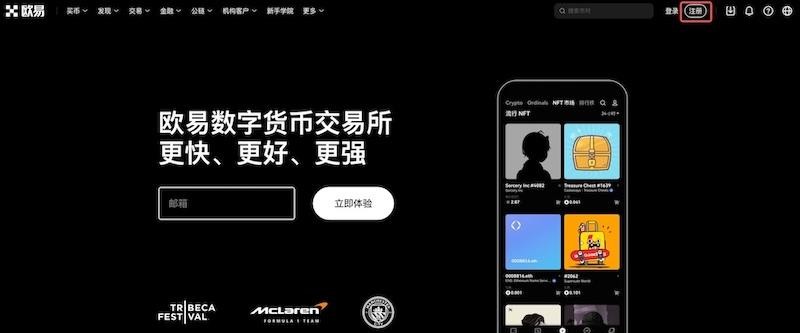在Mankdriva下配置ADSL
时间:2005-05-12
来源:互联网
在控制中心里配置ADSL怎么都没有成功,在终端用命令一次就成功了,下面是过程,完了之后就能上网了。
[hyh@localhost ~]$ su
Password:
[root@localhost hyh]# adsl
adsl-connect adsl-setup adsl-start adsl-status adsl-stop
[root@localhost hyh]# adsl-setup
Welcome to the Roaring Penguin ADSL client setup. First, I will run
some checks on your system to make sure the PPPoE client is installed
properly...
Looks good! Now, please enter some information:
USER NAME
>>> Enter your PPPoE user name (default ): b0000000@adsl
INTERFACE
>>> Enter the Ethernet interface connected to the ADSL modem
For Solaris, this is likely to be something like /dev/hme0.
For Linux, it will be ethn, where 'n' is a number.
(default eth0):
Do you want the link to come up on demand, or stay up continuously?
If you want it to come up on demand, enter the idle time in seconds
after which the link should be dropped. If you want the link to
stay up permanently, enter 'no' (two letters, lower-case.)
NOTE: Demand-activated links do not interact well with dynamic IP
addresses. You may have some problems with demand-activated links.
>>> Enter the demand value (default no):
DNS
Please enter the IP address of your ISP's primary DNS server.
If your ISP claims that 'the server will provide DNS addresses',
enter 'server' (all lower-case) here.
If you just press enter, I will assume you know what you are
doing and not modify your DNS setup.
>>> Enter the DNS information here: server
PASSWORD
>>> Please enter your PPPoE password:
>>> Please re-enter your PPPoE password:
FIREWALLING
Please choose the firewall rules to use. Note that these rules are
very basic. You are strongly encouraged to use a more sophisticated
firewall setup; however, these will provide basic security. If you
are running any servers on your machine, you must choose 'NONE' and
set up firewalling yourself. Otherwise, the firewall rules will deny
access to all standard servers like Web, e-mail, ftp, etc. If you
are using SSH, the rules will block outgoing SSH connections which
allocate a privileged source port.
The firewall choices are:
0 - NONE: This script will not set any firewall rules. You are responsible
for ensuring the security of your machine. You are STRONGLY
recommended to use some kind of firewall rules.
1 - STANDALONE: Appropriate for a basic stand-alone web-surfing workstation
2 - MASQUERADE: Appropriate for a machine acting as an Internet gateway
for a LAN
>>> Choose a type of firewall (0-2): 0
** Summary of what you entered **
Ethernet Interface: eth0
User name: b00411148@adsl
Activate-on-demand: No
DNS addresses: Supplied by ISP's server
Firewalling: NONE
>>> Accept these settings and adjust configuration files (y/n)? y
Adjusting /etc/ppp/pppoe.conf
Adjusting /etc/ppp/pap-secrets and /etc/ppp/chap-secrets
(But first backing it up to /etc/ppp/pap-secrets-bak)
(But first backing it up to /etc/ppp/chap-secrets-bak)
Congratulations, it should be all set up!
Type 'adsl-start' to bring up your ADSL link and 'adsl-stop' to bring
it down. Type 'adsl-status' to see the link status.
[root@localhost hyh]# adsl-start
. Connected!
[root@localhost hyh]# adsl-status
adsl-status: Link is up and running on interface ppp0
ppp0 Link encap:Point-to-Point Protocol
inet addr:222.94.122.23 P-t-P:24.24.24.24 Mask:255.255.255.255
UP POINTOPOINT RUNNING NOARP MULTICAST MTU:1492 Metric:1
RX packets:68 errors:0 dropped:0 overruns:0 frame:0
TX packets:78 errors:0 dropped:0 overruns:0 carrier:0
collisions:0 txqueuelen:3
RX bytes:15857 (15.4 Kb) TX bytes:5621 (5.4 Kb)
[hyh@localhost ~]$ su
Password:
[root@localhost hyh]# adsl
adsl-connect adsl-setup adsl-start adsl-status adsl-stop
[root@localhost hyh]# adsl-setup
Welcome to the Roaring Penguin ADSL client setup. First, I will run
some checks on your system to make sure the PPPoE client is installed
properly...
Looks good! Now, please enter some information:
USER NAME
>>> Enter your PPPoE user name (default ): b0000000@adsl
INTERFACE
>>> Enter the Ethernet interface connected to the ADSL modem
For Solaris, this is likely to be something like /dev/hme0.
For Linux, it will be ethn, where 'n' is a number.
(default eth0):
Do you want the link to come up on demand, or stay up continuously?
If you want it to come up on demand, enter the idle time in seconds
after which the link should be dropped. If you want the link to
stay up permanently, enter 'no' (two letters, lower-case.)
NOTE: Demand-activated links do not interact well with dynamic IP
addresses. You may have some problems with demand-activated links.
>>> Enter the demand value (default no):
DNS
Please enter the IP address of your ISP's primary DNS server.
If your ISP claims that 'the server will provide DNS addresses',
enter 'server' (all lower-case) here.
If you just press enter, I will assume you know what you are
doing and not modify your DNS setup.
>>> Enter the DNS information here: server
PASSWORD
>>> Please enter your PPPoE password:
>>> Please re-enter your PPPoE password:
FIREWALLING
Please choose the firewall rules to use. Note that these rules are
very basic. You are strongly encouraged to use a more sophisticated
firewall setup; however, these will provide basic security. If you
are running any servers on your machine, you must choose 'NONE' and
set up firewalling yourself. Otherwise, the firewall rules will deny
access to all standard servers like Web, e-mail, ftp, etc. If you
are using SSH, the rules will block outgoing SSH connections which
allocate a privileged source port.
The firewall choices are:
0 - NONE: This script will not set any firewall rules. You are responsible
for ensuring the security of your machine. You are STRONGLY
recommended to use some kind of firewall rules.
1 - STANDALONE: Appropriate for a basic stand-alone web-surfing workstation
2 - MASQUERADE: Appropriate for a machine acting as an Internet gateway
for a LAN
>>> Choose a type of firewall (0-2): 0
** Summary of what you entered **
Ethernet Interface: eth0
User name: b00411148@adsl
Activate-on-demand: No
DNS addresses: Supplied by ISP's server
Firewalling: NONE
>>> Accept these settings and adjust configuration files (y/n)? y
Adjusting /etc/ppp/pppoe.conf
Adjusting /etc/ppp/pap-secrets and /etc/ppp/chap-secrets
(But first backing it up to /etc/ppp/pap-secrets-bak)
(But first backing it up to /etc/ppp/chap-secrets-bak)
Congratulations, it should be all set up!
Type 'adsl-start' to bring up your ADSL link and 'adsl-stop' to bring
it down. Type 'adsl-status' to see the link status.
[root@localhost hyh]# adsl-start
. Connected!
[root@localhost hyh]# adsl-status
adsl-status: Link is up and running on interface ppp0
ppp0 Link encap:Point-to-Point Protocol
inet addr:222.94.122.23 P-t-P:24.24.24.24 Mask:255.255.255.255
UP POINTOPOINT RUNNING NOARP MULTICAST MTU:1492 Metric:1
RX packets:68 errors:0 dropped:0 overruns:0 frame:0
TX packets:78 errors:0 dropped:0 overruns:0 carrier:0
collisions:0 txqueuelen:3
RX bytes:15857 (15.4 Kb) TX bytes:5621 (5.4 Kb)
作者: philipsea 发布时间: 2005-05-12
在控制中心也可以设置的
作者: shitbaby 发布时间: 2005-05-13
你这样不是把防火墙关了吗。这有什么意思。
你在之所以控制中心没成功,其实就是防火墙设定不对。你要选+ppp就可以了。
你在之所以控制中心没成功,其实就是防火墙设定不对。你要选+ppp就可以了。
作者: masterdemon 发布时间: 2005-05-13
怎么会这样老土呢
在mda中有gui的配置工具呀
多好用的
一幕了然的
多好
在mda中有gui的配置工具呀
多好用的
一幕了然的
多好
作者: tendertang 发布时间: 2005-05-13
相关阅读 更多
热门阅读
-
 office 2019专业增强版最新2021版激活秘钥/序列号/激活码推荐 附激活工具
office 2019专业增强版最新2021版激活秘钥/序列号/激活码推荐 附激活工具
阅读:74
-
 如何安装mysql8.0
如何安装mysql8.0
阅读:31
-
 Word快速设置标题样式步骤详解
Word快速设置标题样式步骤详解
阅读:28
-
 20+道必知必会的Vue面试题(附答案解析)
20+道必知必会的Vue面试题(附答案解析)
阅读:37
-
 HTML如何制作表单
HTML如何制作表单
阅读:22
-
 百词斩可以改天数吗?当然可以,4个步骤轻松修改天数!
百词斩可以改天数吗?当然可以,4个步骤轻松修改天数!
阅读:31
-
 ET文件格式和XLS格式文件之间如何转化?
ET文件格式和XLS格式文件之间如何转化?
阅读:24
-
 react和vue的区别及优缺点是什么
react和vue的区别及优缺点是什么
阅读:121
-
 支付宝人脸识别如何关闭?
支付宝人脸识别如何关闭?
阅读:21
-
 腾讯微云怎么修改照片或视频备份路径?
腾讯微云怎么修改照片或视频备份路径?
阅读:28