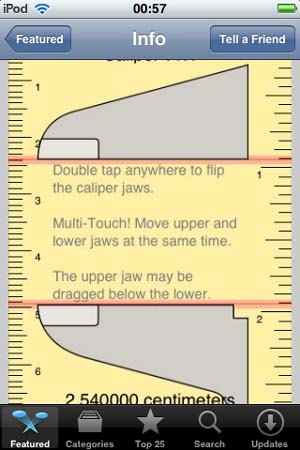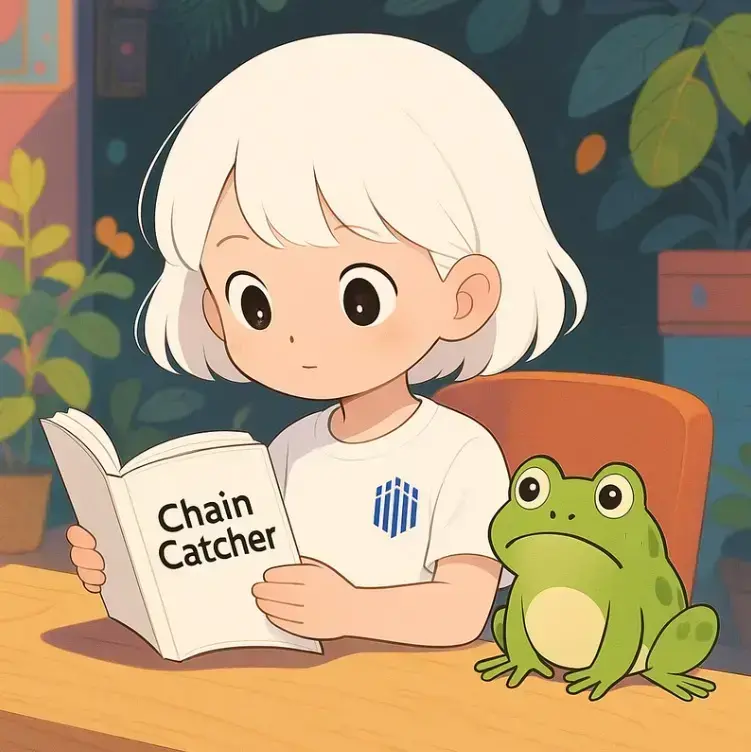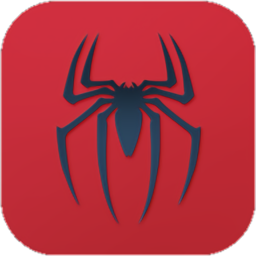有冇人识整IPHONE APP??
时间:2013-06-10
来源:互联网
请PM, 谢谢。
作者: snakeh 发布时间: 2013-06-10
引用:
原帖由 snakeh 於 2013-6-10 05:55 PM 发表有冇人识整IPHONE APP??
请PM, 谢谢。
**我又试下有错请指教喔 谢谢!**
**设计一个自己的 ~~
**iPhone App吧!**

*身边的iPhone突然变多了起来。好多人只要一停下来就会开始把玩---
手上的iPhone,查查电子邮件、行程,玩玩小游戏等等。
有时候更舍不得把他从手中放下。
这些应用程式(Apps)全部都放在iTunes Store上面,只要你有需要,
连上网就可以看到世界各地的创意人开发出来的工具。
有些免费,有些需要付费。这是Apple特别的经营模式,
提供一个平台和装置,开放给全世界开发程式并共同分享利润。
你有没有想过要开发自己的应用程式来赚取世界各地的收益呢? *
* 为大家介绍的「iPhone Apps 开发指南」*
*
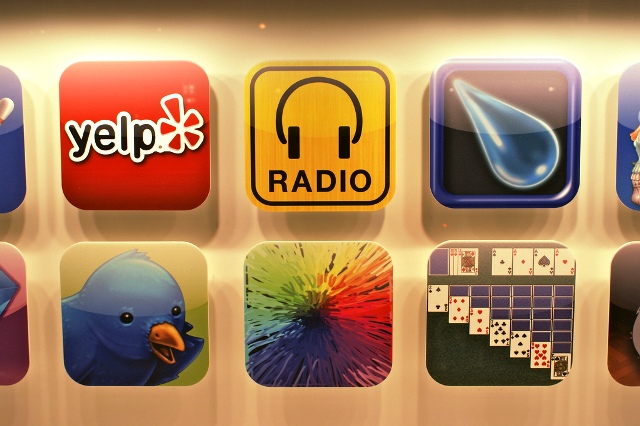 *
**
步骤一、找到一个好点子无论如何,好的开始是成功的一半,一个好点子可以「至少」---
----确定你的应用程式不会是垃圾。所以,要确定是不是个好点子,
必须具备下面其中几个条件。
1.实用性
你的点子是不是真的解决了某些「实际」存在的问题,
多问问你周围的朋友看看是不是有同感。
2.利基性
你的点子是不是能够服务哪些「特定族群」,
这些族群可能是你的粉丝,可能是你的同学或者是同事,大家都有共同的需求。
3.趣味性
「好玩」真的是很重要的一件事情,没有人想要下载一个无聊又不好用的程式。
4.提升现有功能
可以找看看有没有现有的程式需要被改善,做出一个比他优的点子。
并且一次只做一件事,千万记住不要过於贪心,。
5.互动性
社群的互动性是很重要的,可以透过你的程式跟别人互动,
那就会获得很多免费的口碑推广效应。
步骤二、准备需要的工具要开发应用程式,需要下面几项工具,所谓「工欲善其事,必先利其器。」
- 加入 Apple iPhone Developer Program
- 拿到一部 iPhone 或者 iPod Touch
- 弄一台Intel-based Mac 并且安装Mac OS X 10.5.5以上的版本,
- 准备一份保密协议
- 下载 iPhone SDK
都准备好之后,就可以开始囉。
步骤三、检视自己的能力接下来就要看看你具备什么样的能力了,
- 判断力,这可以帮助你判断哪些程式有用或没用
- 市场调查能力
- 规划能力
- 绘图、设计能力
- 图形界面设计能力
- 程式能力
- 应用程式行销能力
当然,一个人要同时俱备这些能力基本上是不太可能的,
你可以组成自己的Team来运作,截长补短 *
*
*步骤四、进行市场调查调查是相当重要的,一开始一定要先了解一下「市场」上有哪些---
----程式已经被开发出来。幸好,这个「市场」还算容易调查。
只要你下载iTunes或者是连到Apple官方网站,就可以搜寻了。
这时候,你就需要回顾一下步骤一的几点,来检视别人和自己的点子。
步骤五、瞭解使用者介面因为iPhone是触碰式的萤幕,不仅操作方式不同,连大小都有限。
好用的使用者介面是成功的基础,深入瞭解是有必要的。
建议有下列几点要素需要注意。
- 每一个画面衔接的方式是否流畅?
- 使用者怎么整理资讯?
- 一次要给使用者多少资讯?
- 需要使用到哪些功能?缩放、旋转或者是其他特效?
步骤六、找到你的使用对象「客户、客户、客户!」一切最重要的还是使用者。
程式做出来了,最重要的是有人愿意使用。一定要找到你设定的使用对象,
更重要的是要去瞭解她们的心态和需求。如果是喜欢喝下午茶的人,
他可能需要找到附近有多少下午茶的地方。
如果是公车族,也许他需要知道他附近的公车资讯。
步骤七、制作设计草稿拿起你的铅笔,开始在草图纸上面画画,把你的想法画出来,
每一页要有多少讯息,多少栏位,要呈现什么内容,一笔一划地把他画出来吧 *
*步骤八、开始设计视觉
如果你自己就是个设计师,那么马上就开始著手进行吧!!
如果不是的话,那么就得要去找一个设计师,不管是朋友或者是---
---上网找看看都可以。重要的是,要先看过设计师的风格和作品才行。
当然,良好的沟通也是很重要的。
在这里,要注意的是你的使用对象他们喜欢的风格,
颜色和主题,以免做出一些「吓人」的程式出来 *
**part 1...
作者: MelodyRoX 发布时间: 2013-06-19
*
步骤九、开始写程式同样的,如果你是程式设计师,最好还是自己来。
当然要先研究一下iPhone SDK和程式语法。
不会的话,那又得要请一个了。这年头,
不会的话,只有请「小朋友」来帮忙了。
你如果要研究的话,可以到下面这些地方去看看。
- Apple Dev Forum
- iPhoneSDK
- iPhoneSDKForum
- iPhoneDev Forums
- iPhoneSB
步骤十、上传到iTunes做完之后,那当然就是把你的程式放到「市场」上面去啦!!
开个iTunes的帐户,上传到上面去吧!
- 设定一个自己的帐号
- 设定你的程式名字
- 设定通讯页面资料
- 编译应用程式
- 上传到iTunes Connect
步骤十一、推广你的程式光把你的程式放在iTunes上面是不够的,这时候你需要一些推广计画,
来帮助更多人看到你的程式。下面几个方法可以给你参考。
- 透过社群网路,像是Facebook或者是Plurk等。
- 预先推广,提早发出你要设计这款应用程式的消息,让人们可以提早关注。
- 准备多个版本,部份收费,部份免费,增加使用族群
以上,就是开发一个iPhone应用程式的大略流程,提供给有兴趣的朋友参考。
*
**必备的iPhone应用程式**
*App Store让更多程式设计师有了发挥创意的出路,
不用耗费大量资本额成立软体公司也能够享受开发程式的甜美果实。
不过,对一般人而言,常用的应用程式就哪几个,要不然就是安装了---
一堆试玩版的游戏占满了记忆体。那么,对设计师来说,有没有实用的工具呢??
**答案是有的!有很多贴心的程式设计师为设计师撰写了许多有用的iPhone Apps。
这些应用程式散落在iTunes App Store里面,只要花点时间就可以找到----
----很多有用又有趣的程式,当然有些需要付费,毕竟天下没有白吃的午餐嘛 *
*认真地为大家搜集一些可以给设计师用的iPhone应用程式,
让各位从事设计工作且使用iPhone的朋友可以使用 *
*
1. Palettes
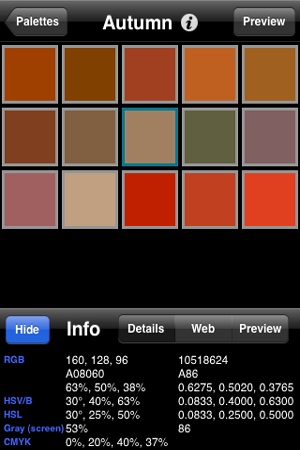
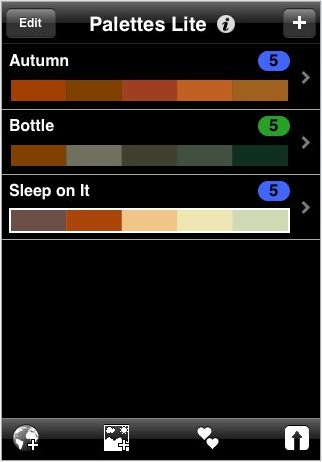
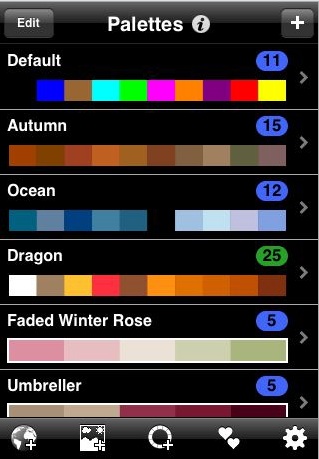
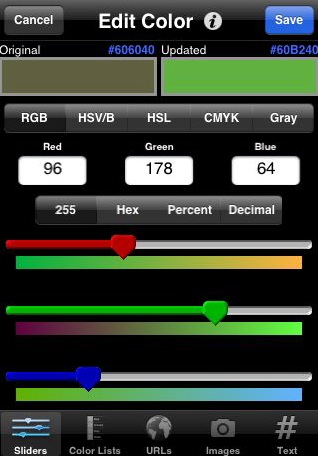
Palettes
这套软体非常方便,他可以帮助你在使用iPhone浏览网页、
照片的时候看到喜欢的色彩主题时把他记录下来。
而且更厉害的是,他可以直接转出到Photoshop。很厉害吧!!
这套软体有免费版,可以让你先下载来试用一下,喜欢再付费。
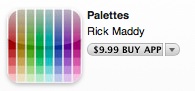
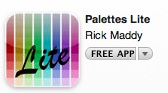 *!!*
*!!*
***********part 2 ....**********
作者: MelodyRoX 发布时间: 2013-06-20
**
2. Omnifocus
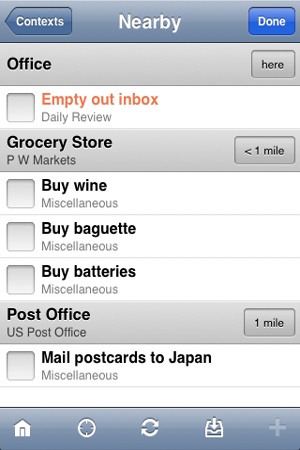
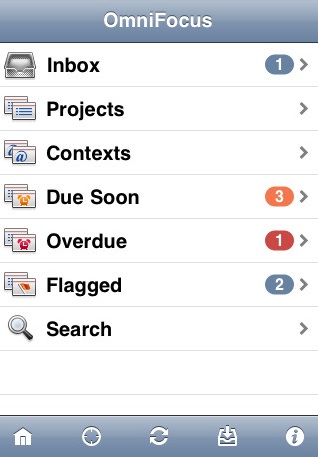
OmniFocus是一套适合设计师进行专案管理的软体,他很清楚的把工作行程条列出来,
并且可以结合地图,告诉你要去开会的地点。可惜的是,
他只有*付费*版本,想看更多介绍可以到App Store。
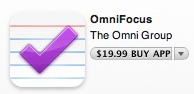 **
**
3. CameraBag
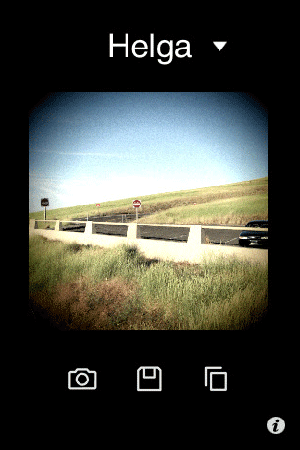
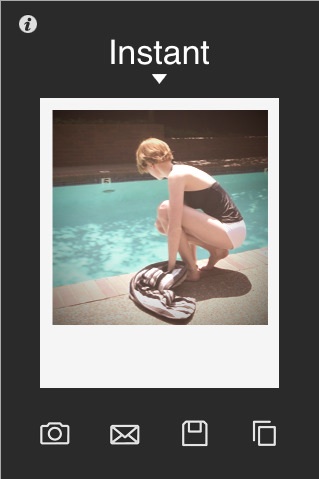
CameraBag:
这个应用程序可以让你小小的iPhone也可以具有专业级相机的效果。
例如说鱼眼镜头的效果,一个红外线效果,模拟电影的效果,
宽萤幕的效果,或其它效果模仿旧式相机的效果。

这里还有其他的相机辅助程式,供各位参考。
4. Pixelpipe
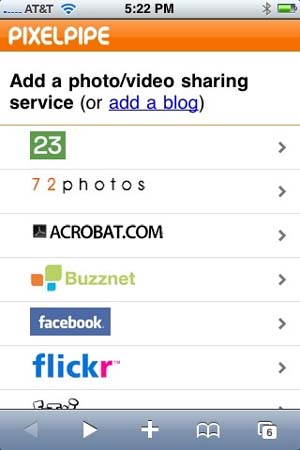
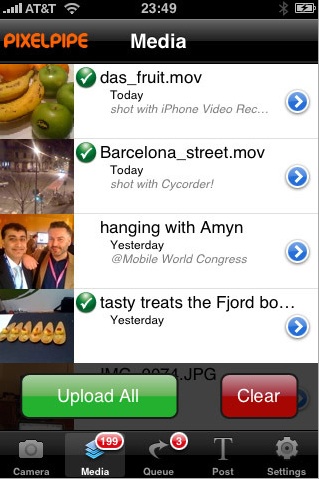
PixelPipe
可以让你把相片上传到将近50个网路相簿空间,例如Twitter, Flickr,
MySpace, YouTube, Tumblr, WordPress, 甚至是你自己的 FTP。
上传相当方便,一次就搞定!这么方便的软体,免费!
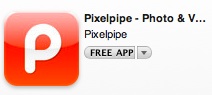 **
**
5. CliqCliq

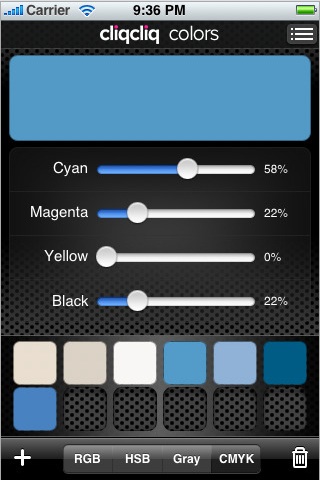
相信一定有设计师对於颜色是非常讲究的,那么CliqCliq 绝对是一套能够帮助你
利用iPhone挑出确切颜色的软体。他可以帮助你在浏览图片的时候把色码秀出来。
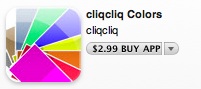 *
*
6. ZeptoPad

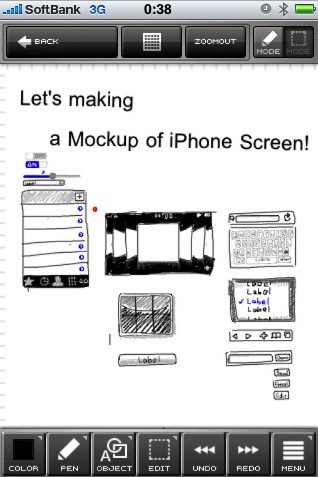
ZeptoPad
是一套功能强大的iPhone速写程式,他可以剪下贴上文字或图片,
也可以用铅笔的效果速写。如果你担心萤幕太小没有发挥空间的话,
他还可以放大缩小。有了这套软体,就可以随时把你的灵感记录下来。
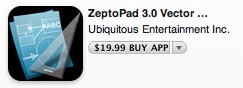 **
**
**part 3....**
*
作者: MelodyRoX 发布时间: 2013-06-20
**
7. ColorExpert
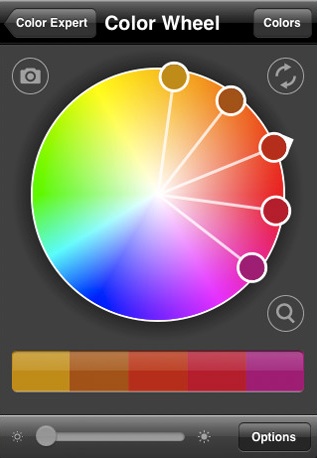
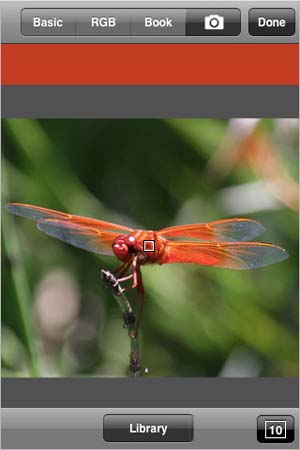
ColorExpert
也是一套功能很棒的图片选色软体,可以帮你从你iPhone里面的
图片选出你喜欢的颜色。并且可以把他寄到自己的信箱或者分享给其他朋友。
 **
**
8. iBlueSky
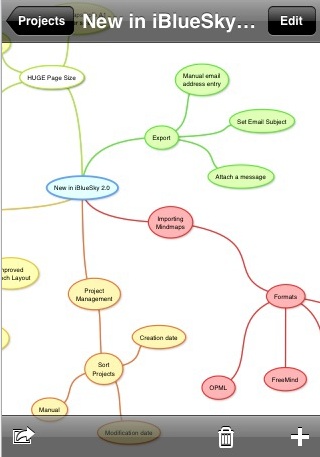
如果你有使用心智地图来作创意联想的话,
这款软体iBlueSky就非常适合你使用,这里还有影片可以看看他其他有趣的效果。
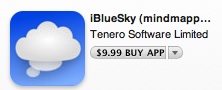 **
**
9. Caliper
Caliper 这套软体非常适合室内设计师或者是工程人员使用,
他可以透过iPhone内建的镜头来测量物体的尺寸。很神奇吧!用了就知道!
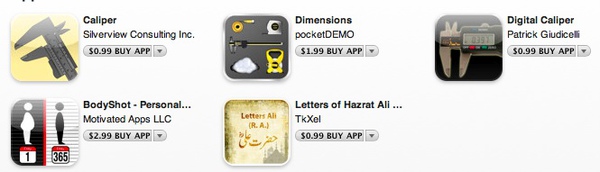
这里也顺道介绍一下其他类似的软体,供大家参考**
10. RulerPhone

RulerPhone 和前一套软体一样是个测量软体,这套比较贴心一点,还有免费版可以先试用。
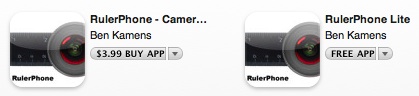 ***
***
11.SketchBook Mobile
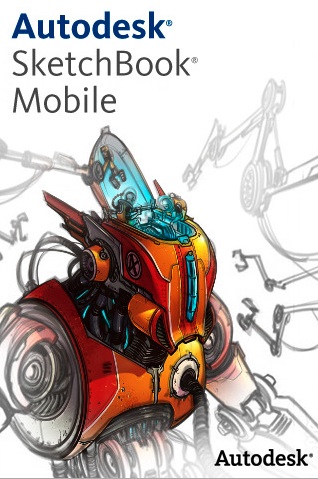
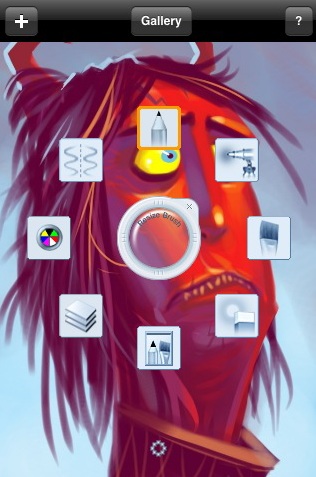
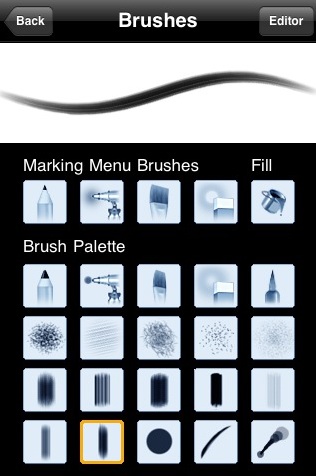

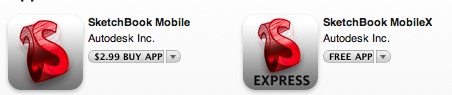 ***
***
12. Photobucket
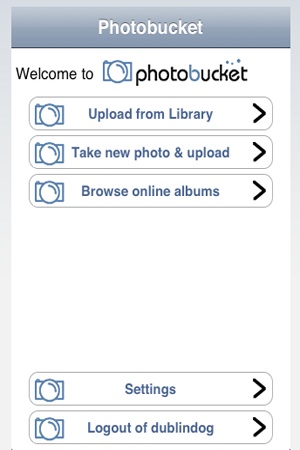
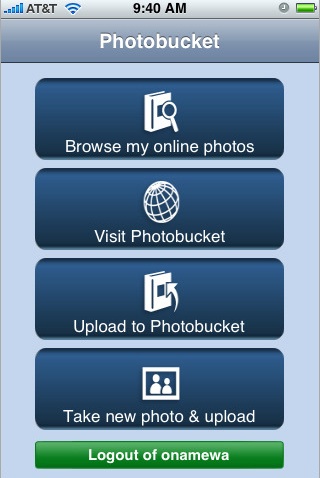
Photobucket
可以让你轻松地把照片上传到网路上跟大家分享。
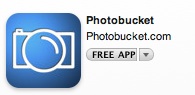 **
**
13. Dexigner
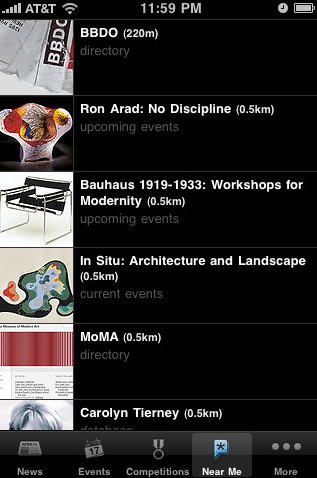
Dexigner News & Events 提供最新的设计展览讯息,
是一个专为设计师所设计的新闻中心,让你最新讯息不漏接!

iPhone的功能深不可测,只要世界上有程式设计师愿意写软体,
他的功能就会持续成长。相信未来一定会开发出更多适合设计师用的程式,
到时候就可以随处随地找灵感、随时随地做设计了!
也许那时候会有个行动设计师的工作类型出现喔 ***
********************************THE END******************************

作者: MelodyRoX 发布时间: 2013-06-20
*This post will help you get to know the iOS development tools a little better.
It leads you through some choreographed steps of iPhone app development,
even if you have little or no programming knowledge. It covers some key principles and
applies these directly to something useful and relevant:
the creation of a simple but functioning portfolio app.*
*The result will look like this:*
***
*Going Native?
By “native” iOS development, we mean using Apple’s software
development kit (SDK) and the programming language Objective-C to
author apps for the iPhone, iPod Touch and iPad. Before we learn how to do this,
it is worth mentioning why we would want to make an app this way,
and what the alternatives might be. *
*In relaxing the App Store’s submission review guidelines in September 2010,
Apple made it easier for developers to use third-party frameworks and
more familiar languages, such as HTML, CSS and JavaScript, to create apps.
Examples of such tools are Appcelerator’s Titanium Mobile, Nitobi’s PhoneGap
(acquired by Adobe in 2011) and appMobi’s XDK (now belonging to IBM),
among others. In addition to the benefit of using the more familiar Web languages of HTML,
CSS and JavaScript to author apps, these methods enable developers to output to
other mobile platforms, such as Android and BlackBerry,
with minimal rewriting of the source code *
*The disadvantage of using third-party tools is that the resulting app
will not be quite as efficient as one that is natively authored, and the
newest features of the operating system and hardware will not be available,
at least until the framework catches up. Each framework also has its own fairly
extensive library of functions that have to be learned, along with its own idiosyncrasies,
bugs and workarounds. Plus, to publish your app to the App Store,
you will need to use Apple’s Xcode, the application used to work with the iOS SDK,
so limited familiarity with native processes is still necessary. *
*A few “third way” solutions, such as Cocos 2D for iPhone and Baker,
are also available, allowing you to connect framework files to an Objective-C project
for a particular aim, such as to create a game or digital magazine.
To make use of these and any others that come along in future,
you will need at least a basic understanding of the SDK *
*Therefore, if you are interested in developing for the iPhone, iPod and iPad
and you accept that whatever authoring method you choose means
having to find your way around Xcode, then getting familiar
with the native SDK is a recommended first step. *
*
*Getting Started
You will need two things to be able to start working with the iOS SDK:
- A Mac, running the latest version of OS X (there is currently no way to author natively for iOS on Windows or Linux, although apparently there is a workaround 5);
- Apple’s Xcode application. *
*To get Xcode, download it from the Mac App Store.
It’s free but weighs in at nearly 1.5 GB and can take about half an hour
to install, so you’ll need to put aside a bit of time to get it up and running. *
**1.)
[ 本帖最后由 MelodyRoX 於 2013-6-20 01:53 AM 编辑 ]
作者: MelodyRoX 发布时间: 2013-06-20
*
Preparing GraphicsWhile waiting for that download to complete, we can look at how you
might prepare and export graphics for iOS using Photoshop.
Because all iOS applications have one of two possible pixel densities
(standard or Retina), you should aim to work in Photoshop using
non-destructive techniques to reduce the need to design twice.
This means creating buttons and interface elements using vector shapes
and layer styles, and using smart objects for images, where possible.
The recommended approach is to work at a Retina-display resolution first,
and then scale down to standard resolution once the design is complete.
Sometimes you will find that scaling down produces poor results,
and you will have to tweak your smaller designs.
*
Some Quick Image Exporting Tips
- iOS accepts a number of image formats, but PNG is recommended because of its support for alpha-transparency and its lossless compression.
- Graphics for buttons should, in most cases, be exported just as background images, without accompanying text, because this allows for localization (in different languages), accessibility and text resizing between the Retina- and standard-display resolutions.
- If exporting a button graphic, ensure that the pixels of the actual button are centered in the frame of the exported image, because Interface Builder doesn’t give you precise control over the positioning of button background images or foreground text. You might need to manually compensate for a drop shadow on the opposite sides, for instance.
- Where possible, flatten design elements made from multiple layers into a single image file. Rebuilding layered UI components in Interface Builder can be a pain; plus, reducing the number of resources that your app uses will make it run quicker and take up less memory. Only interface components that need to respond to user interaction should be animated, and only interface components that will be controlled by the application should be exported as separate image files.
- You will need to produce Retina and standard versions of every exported image and give them identical names, with a @2xsuffix for the Retina version, like so:
- image.png
- [email protected]
- You can use my SuperSlicr Photoshop action 6 (included in the package) to
- automate the scaling and exporting of elements from your PSD file.
- Every pair of images that you make will need a unique and descriptive file name,
- because they are all stored in the same directory in the app bundle.
- File names should have only alphanumeric characters (no symbols),
- and underscores or hyphens instead of spaces. You may use capitalization. *
Plenty of templates with pre-built iOS system elements are available on the Web. Teehan + Lax has one that is pretty good and widely used. Apart from saving you from having to draw iOS system components from scratch, they also demonstrate how much space is left for content, once elements such as the status, navigation and tool bars are in place.
To set up a new blank iPhone document in an image editor, these are the settings you will need:
- 640 × 1136 pixels,
- 72 ppi,
- RGB color mode.
The above is for a iPhone 5 or iPod Touch 5th generation.
The screen dimensions for the iPhone 4, 4S and iPod Touch fourth
generation are slightly shorter, at 640 x 960 pixels. You can denote this
in the same document using a ruler guide. Older non-retina devices
are 320 × 480 pixels, which is exactly half the size of the fourth-gen retina display.
See Marc Edwards’ “Designing for iPhone 4 Retina Display” for more
information on iOS design techniques and workflows. *
*Xcode Overview
You’ve successfully installed Xcode? Great!
Next, you will need to download and unzip these template files.
The package includes a source PSD, some exported PNGs and the required starter code.
In the package, navigate to the folder named Begin Here.
Locate the Xcode project document named Portfolio.xcodeproj.
Double-click on this file to open it in Xcode. *
** 2).....*
作者: MelodyRoX 发布时间: 2013-06-20
*Once the document has loaded, click on the blue project icon
on the left named Portfolio, 1 target, iOS SDK, and you should see
a project summary screen in the main Xcode interface, as shown below.
We will look at the contents of the summary screen in detail later.*
*
The “Navigator” area on the left lists all of the files already associated with your project. These can be expanded out from the blue project icon. We will be mostly interested in those contained in the yellow Portfolio folder, or “group.” Three types of files are here:
- .h
A “header” (or interface) file. - .m
A “message” (or implementation) file. - .xib
An “XML interface builder” file, sometimes referred to as a NIB.
The “Editor” area will change depending on what task you are performing.
Because we currently have the blue project file selected in the navigator,
we are given the “Target Summary” screen. This gives us some basic options for our app,
including which device types, iOS version and display orientation we want our app to support.
We can also specify images to use for our app’s icon and launch image,
which we will look at in detail later.
Single-click on AppDelegate.m. The editor area will now turn into a code editor
and display the code contained in this file. *
Now single-click on MainWindow.xib in the navigator area. The editor area will display Interface Builder,
an integrated graphical user interface (GUI) for putting together the front-end of your application *
*The “Inspector” has some tabbed controls at the top that you will need to be familiar with.
The last four are the most important: *
*
*The other important control is the big “Run” button in the top-left corner of Xcode.
Pressing this will compile your project code into an app and then run it in an iOS simulator
so that you can see whether it works without having to load it onto an actual device.
If you press it now, it should launch the simulator and present you with a
big virtual iPhone on your desktop *
*The simulator works similar to an actual device. Have a play to see how it behaves.
Under the “Hardware” menu, you can select different devices and iOS versions and
simulate rotating and shaking the device. Holding alt allows you to pinch and zoom.
The home button works, taking you to the springboard where there is even a functioning
version of mobile Safari (which, incidentally, is great for testing locally hosted websites). *
*A more detailed guide to the interface is available in Apple’s “Xcode 4 User Guide.” *
*Importing Graphics Into Xcode
The template package that you downloaded earlier contains some sample image files.
You can either use these or use your own for the next section.
To import images into your project, Control-click on the “Images” group in the project navigator
and select “Add Files to ‘Portfolio.’” *
*Browse to the “PNGs” folder in the downloaded package and select all of the images.
Check the “Copy items into destination group’s folder” box, and then click “Add.” *
*The images have now been imported into your project and are available to Xcode and Interface Builder. You can add more graphics to the “Images” group at any time by following this same process. *
** 3)......**
[ 本帖最后由 MelodyRoX 於 2013-6-20 02:18 AM 编辑 ]
作者: MelodyRoX 发布时间: 2013-06-20
*
Editing The Template Without Writing Any CodeThere is a debate in the iOS development community about whether one should build an app purely in code or with XIB files generated by Interface Builder and its GUI. Both methods seem to be supported by Apple, and each project necessitates its own approach. Developers who frown on the use of Interface Builder perhaps overlook the power of this tool, which enables us to establish the structure and outward appearance of our app efficiently and visually. For designers used to working with Adobe’s Creative Suite, this will be (almost) familiar territory. For this reason and because our app will be very “view-based,” we will use Interface Builder to begin with.
First, we will look at setting up some different screens, or “views,” that can be switched using some Tab Bar controls. Click on MainWindow.xib in the project navigator to bring up Interface Builder. In the library, select the “Show the Object Library” tab icon (the one that looks like a cube), and scroll through the list of objects until you find “View Controller.” *
*Expand the dock using the circular “Expand document outline” button at the bottom, then drag an instance of the View Controller object from the library onto the “Tab Bar Controller” in the dock. The Tab Bar Controller should expand, showing the View Controller nested inside.
Repeat this process twice more, until you have three View Controllers nested inside the Tab Bar Controller. The canvas area should also show the Tab Bar as having three unnamed tabs. *
*
View Controllers?If you are wondering what a “View” and a “Controller” are, they are part of something called the “Model View Controller” (MVC) paradigm. This is an approach to programming that separates application data, logic and presentation to make things easier to work with. “Model” refers to the back-end aspect that manages data. “View” refers to the front-end user interface. “Controllers” bridge the front and back ends and enable things to happen in your app. We won’t be working with any ‘persistent’ data in this article, so we will only be encountering Views and their corresponding Controllers.
Creating ClassesWe need to create some “classes” to generate each of our views; and because we are new to programming, this requires a bit of explanation first.
In object-oriented programming languages such as Objective-C, classes are used as a way to define elements within the application called “objects.” A class defines the qualities (or properties) that an object may have and what it can do (methods). It can then be asked to generate one or more “instances” of an object based on this definition, and these instances are used to make your application work.
Each of the three views that we want to make are objects, so we need to create some classes to be able to conjure them into existence.
To add a new View Controller class, Control-click on the yellow “Portfolio” folder in the navigator, and select “New File” from the contextual menu. In the sidebar of the options sheet that follows, select “Cocoa Touch,” then “Objective-C class.” *
*Click “Next.” Then, in the sheet that follows, enter “HomeViewController” in the “Class” field, select “UIViewController” in the “Subclass of” drop-down menu, and ensure that the
“With XIB for user interface” box is checked. *
*
Clicking “Next” will give you a save dialogue box. Select the “Begin Here > Portfolio” folder, and then hit “Create.”
Repeat this process for the other two views, naming each class “PortfolioViewController” and “ContactViewController,” respectively.
You can rearrange the order of the files in the navigator by dragging and dropping if you want. It should now look something like this: *
**
*
Configuring Tabs and ViewsReturn to MainWindow.xib. Select the first View Controller icon in the dock, then the Identity inspector. Select “HomeViewController” from the “Class” drop-down menu. *
*Now go to the Attributes inspector. Type “Home” in the “Title” field,
and select “HomeViewController” as the NIB name. *
** 4)....**
作者: MelodyRoX 发布时间: 2013-06-20
*Expand the View Controller in the dock and select its “Tab Bar Item.” In the Attributes inspector, set the title as “Home,” and select tab-icon-home.png from the Image drop-down menu. You don’t need to specify the @2x Retina version when selecting images in Xcode because they are called automatically when the application is running.*
*Repeat the above process for the Portfolio and Contact views, choosing the relevant classes, titles and image files.
The color of the tab bar highlight can be changed by selecting the main “Tab Bar” object in the dock, then “Image Tint” in the Attributes inspector. Although custom tints will only show up in devices running iOS 5 or higher, iOS 4 and below will safely fall back to showing a default blue highlight color.
Our views within tabs are now all set up! To check that they are working properly, we’ll need to add some dummy content to each view.
Select HomeViewController.xib in the navigator, then drag a “Label” from the library (at the top of the list) onto the view represented in the canvas. Double-clicking on the label in the canvas will allow you to edit its text. Change it to “Home.” *
*
Repeat this for PortfolioViewController.xib and ContactViewController.xib,
naming the labels appropriately.
Now hit the “Run” button, and check out your already functioning tabbed app in the simulator! *
*
Adding Graphics And Text To The ViewsAs with desktop publishing applications, inserting images and text in Interface Builder requires you to make a containing element first. These can be dragged onto the canvas from the library, and they are called “Image View” and “Text View,” respectively. They can be repositioned and resized visually with
the cursor, or you can type pixel measurements into the Size inspector for more precise control.
The Attributes inspector allows us to specify an image to place in the Image view. We may only choose from images that have been imported into the project.
The Attributes inspector also lets us set text for the Text view, and it gives us typography controls, a background color-picker and scrollbar options.
Arrange the graphics for HomeViewController.xib. Delete the label,
and drag on an Image view from the library, setting its image’s name to home-bg.png and
its mode to “Top Left” using the Attributes inspector. *
*In the Size inspector, check that the Image view has an
X value of 160, a Y value of 220, a width of 320 and a height of 480. *
*Now bring in Image Views for logo.png and twitterbox.png. Resize and position them appropriately.
Next, position a Text view over top. Edit it’s content, center-align the text, set the text’s color to white, set a custom font (Snell Roundhand, Regular, 24 pixels), and set the background color to “Clear.” *
**
*The result should look like this: *
**
*Because our views are being placed inside a tab bar interface, we also need to simulate the black strip at the bottom of each view so that we can arrange items with this in mind. To do this, select the main “View” object in the dock. Then, in the Attribute inspector, under “Simulated Metrics,
” choose “Tab Bar” from the “Bottom Bar” drop-down menu: *
** 5).....**
作者: MelodyRoX 发布时间: 2013-06-20
**
*This won’t actually add a tab bar to our view. It simply provides a visual reference to help us position the layout.
Another useful option under simulated metrics is “Size”. At the moment the dimensions of our views are that of the 3.5 inch iPhone 4 or below. To switch the views to the 4 inch iPhone 5 dimensions, select “Retina 4 Full Screen” from the “Size” drop-down: *
**
*Now, have a go at arranging the graphics and text for the Portfolio and Contact views. Either use the sample images at the top of this article, or refer to the source PSD provided in the template package.
When creating the thumbnail images in the Portfolio view and the social media buttons in the Contact view, use the “Round Rect Buttons” from the library instead of Image views. If you set the button type to “Custom” in the Attributes inspector, you can then set the button’s image in the same
way as you would for an Image view. Set the button size in the Size inspector based on the image’s original dimensions. Using a “Round Rect Button” instead of an Image view allows us to add
interactivity to them later.
Now, build and run to check that everything works OK in the simulator. *
*
Extra FinesseIf you press the simulator’s home button, you will notice that your app has an uninspiring white icon on the springboard and a blank screen when it relaunches. Let’s fix that now.
Clicking on the blue “Portfolio” project icon in the navigator will take you back to the summary screen. Scrolling to the bottom of this screen will reveal empty wells awaiting custom images. Adding images is simply a case of dragging them from the Finder to the relevant well. *
**
** 6)......**
作者: MelodyRoX 发布时间: 2013-06-20
*
You will find the images you need for this project in the “App Icons” directory in the downloaded package.
If you want to make your own app icon, the images need to conform to the following sizes:
- Standard: 57 × 57 pixels
- Retina Display: 114 × 114 pixels
The launch images need to be the same as the display’s overall dimensions:
- Standard: 320 × 480 pixels
- Retina (3.5 inch): 640 × 960 pixels
- Retina (4 inch): 640 x 1136 pixels
You will at a later date need some more sizes to display your app correctly in various contexts.
An excellent resource detailing the required sizes has been produced by Neven Mrgan. Apple’s “iOS Human Interface Guidelines” also give a good breakdown and include icon and
launch image sizes for the new iPad.
iOS automatically rounds the corners of your app’s icon and overlays the standard glossy sheen on it, too, so you don’t need to include these elements in your design.
If, however, you want to create your own non-standard glossy effect or you don’t want gloss on your icon at all, then check the “Prerendered” box to the right of the App Icon wells. *
*To change the name that appears below the icon, select the “Info” tab next to the “Summary” tab at the top of the editor. This will reveal an editor for the app’s .plist (property list) file, which is an XML document containing the main settings for your app: *
**
*
Some of the information here, such as “Main nib file base name,” points to resources required by the app when it first launches. Other information, such as “Bundle Identifier,” is used in the black art of provisioning and uploading to iTunes Connect for distribution on the App Store.
To change the name below the icon, change the “Bundle display name” value from ${PRODUCT_NAME} to whatever you want.
The Minor Miracles Of The Xcode Assistant EditorWhen we test our app, the custom buttons will respond to being tapped but won’t actually do anything. To make them work, we’ll need to write some code. Luckily, something called the Assistant Editor can help us with the first part of this process.
Select ContactViewController.xib from the navigator. Then, press the “Assistant Editor“ button in the top right of the Xcode window. *
*This will display an Interface Builder window detailing ContactViewController.xib,
alongside a Code Editor window, which shows the associated ContactViewController.h interface document. In the example below, the dock has been minimized, and the Utility area hidden to give the two editors more room.
The Code Editor is also using the “Dusk” theme, which can be found under
“Fonts and Colors” in Xcode → Preferences. *
*
Miracle 1: Declaring Properties and MethodsFeatures of a class generally fall into two main types: a “property,” which is a characteristic that the class might possess, and a “method,” which is something that it can do. When adding a button to ContactViewController, we need to declare the button as a property of the class and create a method for what happens when the button is tapped by the user.
The .h document should contain the following code:
#import <UIKit/UIKit.h>@interface ContactViewController : UIViewController@endThe #import statement at the top gives the class access to the required iOS user interface classes stored within the UIKit framework.
The @interface declaration starts by defining ContactViewController and stating that it is a subclass (meaning that it inherits all the features) of the UIViewController class, which is defined within UIKit.
We can add in extra items between the opening @interface declaration and its @end, to build on the foundation provided by the UIViewController class.
To do this, Control-click on our orange “WWW” button on the canvas in Interface Builder, drag the cursor to be just above @end in the code editor, and then release. A little dialogue box will pop up with some settings: *
**
** 7).....**
作者: MelodyRoX 发布时间: 2013-06-20
*Check that the “Connection” is set to “Outlet,” type in the name websiteButton,
and then press “Connect.” Xcode will insert a line of code into the .h document for you. *
*Repeat the process, this time changing “Connection” to “Action” and providing the name openWebsite. *
**
*
The code in your .h document should now look like this:
#import <UIKit/UIKit.h>@interface ContactViewController : UIViewController@property (retain, nonatomic) IBOutlet UIButton *websiteButton;- (IBAction) openWebsite
 id)sender;@endSo, what does this all mean?
id)sender;@endSo, what does this all mean?The @property declaration states that the ContactViewController class has a property. It begins with some parameters: retain, which has to do with memory management (more on this later), and nonatomic, which means that it is not “multithreaded,” something that is common to all iOS properties. Next, there is a definition for the property return type, IBOutlet, which allows us to bind our code to the button we created in Interface Builder. UIButton states that the property will inherit from the UIButton class, defined within UIKit, and then the name of our property is given, which is websiteButton.
The second line of code is a method declaration. It starts by saying that it is an IBAction, which again lets us bind the code to the button object in the XIB. Then it is given a name,
in this case, openWebsite.
The (id)sender parameter allows us to find out which object called the method. This is handy in certain situations, although we don’t need it right now.
You might have noticed that when we created our View Controller classes, their names began with an uppercase letter, whereas the names we gave our property and method didn’t. This is an Objective-C naming convention and should be adhered to.
Hand-coding those two lines is possible, but using the Assistant Editor to do it saves a bit of time and ensures that the syntax is correct. It also performs a whole series of other tasks for us as well. Let’s look at what else it does.
Miracle 2: Method Generation and Memory ManagementReturn to “Standard Editor” mode, and select ContactViewController.m. Near the bottom, we will find the following line of code that the Assistant Editor has created:
- (IBAction)openWebsite
 id)sender {}This is the method implementation for our button action. In a minute, we will put some code in there to make our button work.
id)sender {}This is the method implementation for our button action. In a minute, we will put some code in there to make our button work.You should also find another method implementation that looks like this:
- (void) dealloc {[_websiteButton release];[super dealloc];}** 8)....**
作者: MelodyRoX 发布时间: 2013-06-20
*This method has to do with memory management and is defined within the Cocoa framework,
which is why we haven’t needed to mention it in our interface.
Managing memory is very important when programming because a mobile device doesn’t have much to play with. When the websiteButton property is defined, a chunk of memory is allocated to it using the retain command. This command asks iOS to reserve a bit of memory for the button until we tell it to let it go. The dealloc method is activated only when the View instance is destroyed; so, by putting websiteButton release in there, we are asking iOS to free up the memory set aside for the button when this event occurs. If we don’t do this, then the memory keeps getting allocated, even when the button object isn’t in use anymore. This is called a “memory leak.” If left unchecked, these leaks will add up, affecting the app’s responsiveness and the device’s battery life and causing all sorts of other misdemeanors.
Thankfully, once again, the assistant editor has set this all up for us, so we don’t need to remember to do it.
It is probably worth mentioning that version 5+ of the iOS SDK comes with something called “Automatic Reference Counting” (ARC), which seeks to further automate memory management for iOS developers. When creating a new project, you have the option to turn ARC on and off. We are not using ARC in this project, so we can learn a bit about how memory management works. Integrating freely available components found on the Internet (many of which are written using manual reference counting) with an ARC-enabled project can also be difficult. With each subsequent release of the SDK, however, Apple is pushing more and more for developers to embrace ARC, and there are many advantages in doing so. ManiacDev has compiled some useful resources to make this transition smoother.
Miracle 3: Code BindingThe Assistant Editor has also connected our code to the button object in the XIB. Select ContactViewController.xib, expand the dock, and under “Placeholders” select “File’s Owner.” This represents the ContactViewController class. Now, select the Connections inspector.
It should look like this: *
**
*Under “Outlets,” we can see the websiteButton property linked to the Button XIB object.
Under “Received Actions,” we can see that the openWebsite method is also connected to the Button.
Under it, there is also an associated event, “Touch Up Inside.” This means that the method will be called when the user touches and then releases their finger while still inside the button.
This is the default touch event. *
*
Handwriting Your First Bit Of Objective-CLets make that button do something!
Change the openWebsite method implementation in ContactViewController.m so that
it looks like the following:
- (IBAction)openWebsite
 id)sender {NSURL *webAddress = [NSURL URLWithString:@"http:www.mightymeta.co.uk"];[[UIApplication sharedApplication] openURL:webAddress];} **The syntax for a method is fairly straightforward. Simply provide the name of the method, and then put what you want to happen when the method is called between the pair of curly braces.In this case, we are doing two things. First, we are creating a temporary variable named webAddress and assigning it a string of text that contains our email URL. *
id)sender {NSURL *webAddress = [NSURL URLWithString:@"http:www.mightymeta.co.uk"];[[UIApplication sharedApplication] openURL:webAddress];} **The syntax for a method is fairly straightforward. Simply provide the name of the method, and then put what you want to happen when the method is called between the pair of curly braces.In this case, we are doing two things. First, we are creating a temporary variable named webAddress and assigning it a string of text that contains our email URL. **It is worth noting that this is something called a “convenience method.” It creates an instance of the NSURL class and automatically allocates some memory to it. It also sorts out the memory deallocation for you, so you don’t have to worry about releasing the webAddress variable.
The second line asks the OS to open the URL in a relevant application, which in this case would be the default Web browser.
Build and run to test whether it works.
To make the other buttons work, simply repeat the steps that we went through to create this button. Any mailto: URLs will work and will launch the default mail client. To make a phone call, put tel:, followed by the number you want to dial in place of the URL. You can change the name of the temporary variable to suit the purpose for each button. *
** 9)....**
作者: MelodyRoX 发布时间: 2013-06-20
*
Making a View Appear ModallyThe portfolio section currently has some thumbnail images. Wouldn’t it be great if the user could tap on these to get bigger versions?
This can be achieved by creating what is called a “Modal View.” This is essentially a new view that is placed over top the previous one, and it comes with a range of animated transitions.
Create the Modal ViewModals are easy to create. First, generate a new class called BigImageViewController (Control-click on the “Portfolio” folder in the project navigator, then select “New File” and go through the options, like before).
Open the corresponding XIB in Interface Builder, add an Image view that fills the entire view, and set its image as portfolio-modal-bg.png. Add a custom Round Rect button,
give it a background of button-close.png, set the color of the “Close” title to white,
and place it in the top-left corner.
Next, place another image view over top the first. Fit it to near the edges of the paper background, but don’t assign an image to it: *
*
Use the Assistant Editor to declare the empty Image view as an outlet named imageFrame, and connect the button to an action named closeView in BigImageViewController.h (you can select which file the right-hand window will display from the bar at its top):
@property (retain, nonatomic) IBOutlet UIImageView *imageFrame;- (IBAction)closeView
 id)sender;Then type the following into the closeView method in BigImageViewController.m:
id)sender;Then type the following into the closeView method in BigImageViewController.m:- (IBAction)closeView
 id)sender {[self dismissModalViewControllerAnimated:YES];}This code will close the modal view when the button is tapped.
id)sender {[self dismissModalViewControllerAnimated:YES];}This code will close the modal view when the button is tapped.Code for Launching the ModalNow, using the Standard Editor, type in PortfolioViewController.h so that it looks like the following example:
#import <UIKit/UIKit.h>#import "BigImageViewController.h"@interface PortfolioViewController : UIViewController@property (nonatomic, retain) UIImage *bigImage;- (IBAction) selectImage1;- (void) openBigImageView;@endMake sure to include the #import statement for the BigImageViewController header file.
This is required so that we can send a message to this class and ask it to create an instance of itself.
A property and two method declarations are there. The second, openBigImage, doesn’t need to be connected to any objects in the XIB; so, it has a return type of (void), meaning… well,
a big black hole of nothingness.
We haven’t used the Assistant Editor here because we are doing something a little different from before. Because of this, we need to manually release the bigImage property at
the start of PortfolioView.m, like so:
- (void) dealloc {[_bigImage release];[super dealloc];}Underneath the dealloc method, implement the two methods that we declared in the header:
- (IBAction) selectImage1 {self.bigImage = [UIImage imageNamed: @"image1-big.png"];[self openBigImageView];}- (void) openBigImageView {BigImageViewController *bigImageView = [[[BigImageViewController alloc] initWithNibName:@"BigImageViewController" bundle:nil] autorelease];bigImageView.modalTransitionStyle = UIModalTransitionStyleFlipHorizontal;[self presentModalViewController:bigImageView animated:YES];[bigImageView.imageFrame setImage:self.bigImage];}Wow, that’s a lot to take in. Lets go through it. *
*The selectImage1 method sets the bigImage property to the image file that we want to use, and then calls the openBigImageView method.
The openBigImageView creates an instance of the BigImageViewController
class named bigImageView, presents it as a modal using the “flip” transition style,
and then sends its imageFrame the image file held by the bigImage property.
Because we have manually allocated memory to the instance of BigImageViewController,
we need to release it at some point, but we don’t know how long the object will be needed for because it depends on how long the user keeps the modal active. The autorelease command helps us
with this problem because it asks iOS to hold on to the memory for a bit and then release it later on, when it is deemed safe to do so.
** 10)....**
作者: MelodyRoX 发布时间: 2013-06-20
*
Manual Code BindingNow we need to connect our code to the objects in the XIB. Select PortfolioViewController.xib, and then the “File’s Owner” object in the dock, and then the Connections inspector.
Under “Received Actions,” you will find the selectImage1 method, and an empty circle to the right of it. Click and drag a connection from this circle over to the relevant thumbnail button: *
**
*Select “Touch Up Inside” from the list of button events that appears.
Build and run to see whether it works. If everything is in place,
you should be able to tap the thumbnail to reveal the bigger image.
See if you can work out how to do the same for the other images on the portfolio page. You will need to create selectImage2, selectImage3 and selectImage4 methods,
but you won’t need another openBigImage. You could also try using different transition styles;
you have four to choose from:
- UIModalTransitionStyleCoverVertical
- UIModalTransitionStyleCrossDissolve
- UIModalTransitionStyleFlipHorizontal
- UIModalTransitionStylePartialCurl
If you get really stuck, have a look at the completed project
in the “End Result” folder of your downloaded template package *
*In Conclusion
We’ve covered quite a lot of ground, having looked at the basics of the Xcode interface and
how to arrange visual elements in Interface Builder. We’ve also been introduced to the
key concepts of classes, properties, methods and memory management in Objective-C.
In the process, we have built a functioning, alb eit lim ited, app. Making it ready for submission to the App Store would require a unique design and some additional functionality, such as adding Tweets to that empty speech bubble on the home page. Now that you have a grasp of the basics, take advantage of the great resources out there to help you with this next step.
Further Reading And ResourcesApp Design
- “iOS Human Interface Guidelines Part 1:
Platform Characteristics 9,” Dino saurs with Laserz
A summary of the “iOS Hum an Interface Guidelines.”
-
Ptt rns 10
App des ign screenshots to ins pire your next masterpiece.
App Development
- “Learn Ob ject ive-C 11,” Coco a Dev Central
A summary of the basics of Ob jective-C. - Coco a Cont rols 12
Open-source UI components, such as carousels, maps and Tw
itter aggregators, to integrate in your project.
- ManiacDev.
com 13
iOS libraries, controls, tutorials, exam
ples and tools, many of which are open source.
- Bak er Eboo k Framework 14 and Pug Pig 15
These enable you to build an interactive book or mag
azine using HTML5 and then wrap it into an app using Xcode.
-
Cre ator 16, GameSalad
Want to make a promotional iPhone game using drag-and-
drop behaviors and your new-found Xcode skills?
- Then GameSalad’s Creator is for you. *
** 11)......** THE END ** ~~~!!thankyou!!^^
作者: MelodyRoX 发布时间: 2013-06-20
热门阅读
-
 office 2019专业增强版最新2021版激活秘钥/序列号/激活码推荐 附激活工具
office 2019专业增强版最新2021版激活秘钥/序列号/激活码推荐 附激活工具
阅读:74
-
 如何安装mysql8.0
如何安装mysql8.0
阅读:31
-
 Word快速设置标题样式步骤详解
Word快速设置标题样式步骤详解
阅读:28
-
 20+道必知必会的Vue面试题(附答案解析)
20+道必知必会的Vue面试题(附答案解析)
阅读:37
-
 HTML如何制作表单
HTML如何制作表单
阅读:22
-
 百词斩可以改天数吗?当然可以,4个步骤轻松修改天数!
百词斩可以改天数吗?当然可以,4个步骤轻松修改天数!
阅读:31
-
 ET文件格式和XLS格式文件之间如何转化?
ET文件格式和XLS格式文件之间如何转化?
阅读:24
-
 react和vue的区别及优缺点是什么
react和vue的区别及优缺点是什么
阅读:121
-
 支付宝人脸识别如何关闭?
支付宝人脸识别如何关闭?
阅读:21
-
 腾讯微云怎么修改照片或视频备份路径?
腾讯微云怎么修改照片或视频备份路径?
阅读:28