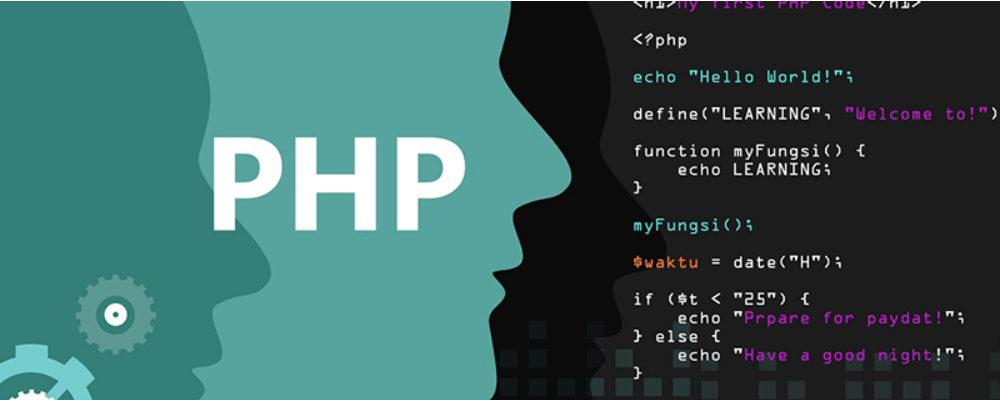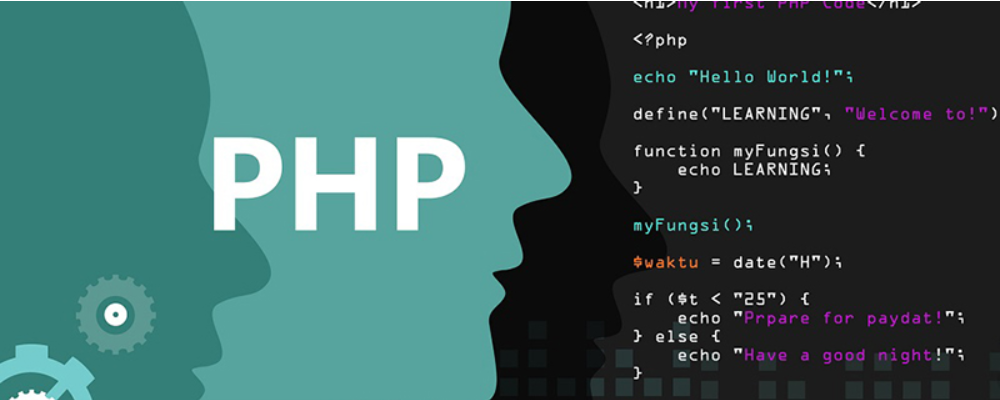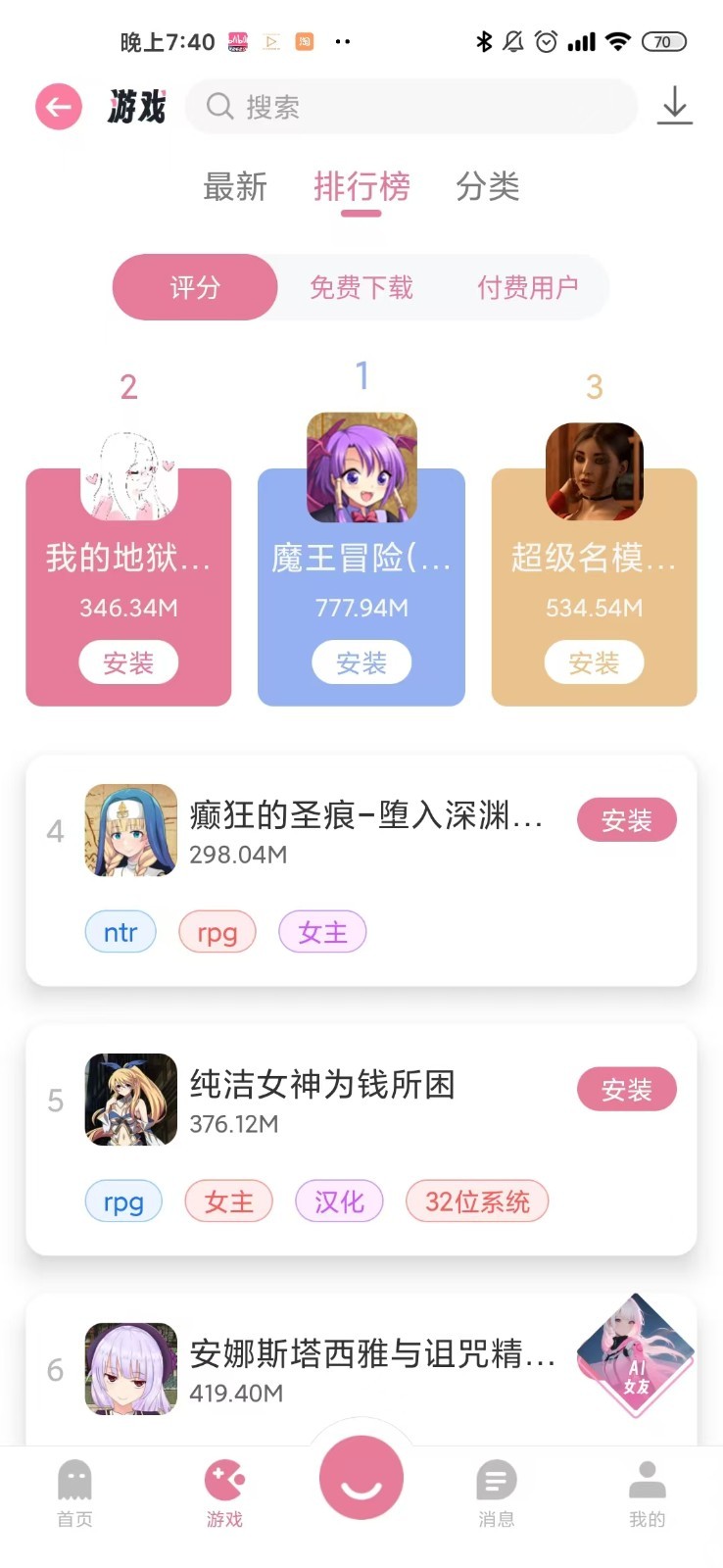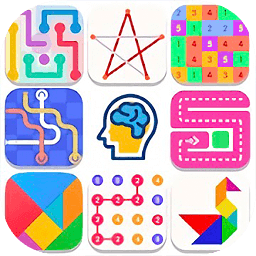[转]引人注目的2010文字效果
时间:2010-01-20
来源:互联网
68ps.net>>制作引人注目的2010文字效果
In this tutorial, I will show you how to create a strong and eye-catching text effect. We’ll be using gradient overlay, pattern overlay styles and combining different techniques to create a fiber background.
在本教程中,我将向您展示如何创建一个强大和醒目的文字效果。我们将使用渐变叠加,图案叠加样式,结合不同的技术来创建一个光纤背景。
<h2 style="text-align: left">Final Image Preview</h2>
Create a new document (Ctrl+N) in Adobe Photoshop with the size 1920px by 1200px (RGB color mode) at a resolution of 72 pixels/inch. Select then the Paint Bucket Tool (G) to fill the new background layer with #353430 color.
创建一个新文件(Ctrl + N)的在Adobe Photoshop与所1200px大小1920px在72个像素(RGB颜色模式)/英寸。然后选择油漆桶工具(G)的,以填补#353430色彩的新的背景层。
To create a fiber background we’ll download <font color="#1d96b8">Spiderman Pattern</font> from <font color="#1d96b8">brusheezy.com</font>. Copy the pattern file and paste it into, C:/Adobe/Photoshop/Presets/Patterns.
Then create a new layer and fill this layer with #959595 color using Paint Bucket Tool (G).
要创建一个光纤背景下,我们将下载brusheezy.com蜘蛛侠图案。复制的模式文件,并将其粘贴到为C:/ Adobe公司/软件/预置/模式。然后创建一个新层,填充#959595使用油漆桶工具(G)的颜色这一层。
Set Opacity to 41% for this layer and click to Add a layer style icon from bottom part of the Layers panel and select Pattern Overlay. Go to Pattern Picker, and additional Spiderman Pattern can be added by loading them from the Picker’s submenu.
设置这一层,然后按一下不透明度为41%,添加从图层面板底部图层样式图标,然后选择图案叠加。
进入模式选择器,和其他蜘蛛图案,可以通过加载从选取器的菜单他们增加了。
We’ve got the next fiber background:
我们拥有未来光纤背景:
Click on the same layer on the bottom part of the layers’ panel on Add a Mask icon and choose a Soft Round brush of black color from Brush Tool (B)( set the Opacity to 15% in Options bar)
点击对蛋鸡面具上添加图标面板底部的一部分,同一层,然后选择一个软回合的画笔工具(乙)黑色刷(设置不透明度为15%,在选项栏)
Use Soft Round brush to clean out a little the picture’s edges:
使用软圆刷清理小图片的边缘:
Make a copy of the last made layer, set the Fill to 0% and click Add a layer style icon from bottom part of the Layers panel to select Gradient Overlay:
为最后取得层复制,设置为0%,并单击填充添加从图层面板底部图层样式图标选择渐变叠加:
Click in the color bar to open the Gradient Editor and set the color stops as shown. Click OK to close the Gradient Editor dialog box.
在颜色栏中单击以打开渐变编辑器,并设置颜色停止所示。单击确定以关闭渐变编辑器对话框。
We’ve got the next effect on background:
我们拥有背景下的影响:
Click the Horizontal Type tool (T). Select a font, size and color in the Character panel.
点击卧式工具(T)的。选择字体,大小和字符面板颜色。
Click in the image and type HAPPY NEW YEAR 2010 text. Press Enter to apply the text.
单击该图像,然后键入新年快乐2010年的文本。按Enter应用文本。
Click on Add a layer style icon from bottom part of the Layers panel and select Drop Shadow:
点击添加从图层面板底部图层样式图标,并选择阴影:
Also set the Gradient Overlay
还设置渐变叠加
Click in the color bar to open the Gradient Editor and set the color stops as shown. Click OK to close the Gradient Editor dialog box.
在颜色栏中单击以打开渐变编辑器,并设置颜色停止所示。单击确定以关闭渐变编辑器对话框。
We’ve got the next greetings text:
我们拥有文字的下一个问候:
Using the Free Transform (Ctrl+T), we can incline the text a little to give it the same look as on the next picture:
使用自由变换(按Ctrl + T)的,我们才可以使一个小的文本给它有相同的外观下一个图片作为:
The final result!
最后的结果!
[ 本帖最后由 q385284203 于 2010-1-20 15:06 编辑 ]
作者: q385284203 发布时间: 2010-01-20
[ 本帖最后由 sharwoo 于 2010-1-21 10:19 编辑 ]
附件
 2010.jpg (79.61 KB)
2010.jpg (79.61 KB)
2010-1-21 10:14
作者: sharwoo 发布时间: 2010-01-21

作者: bird2010 发布时间: 2010-01-21
作者: sousang 发布时间: 2010-01-21
点击对蛋鸡面具上添加图标面板底部的一部分,同一层,然后选择一个软回合的画笔工具(乙)黑色刷(设置不透明度为15%,在选项栏)
没看明白
作者: nileo 发布时间: 2010-01-21
作者: bigteethcc 发布时间: 2010-01-26
作者: deathnan 发布时间: 2010-02-03
不过 还是学习了···
作者: nowar 发布时间: 2010-02-08
cooooooool
作者: whhqqf 发布时间: 2010-03-07
作者: kingm0311 发布时间: 2010-03-10
作者: bulaohu11 发布时间: 2010-03-10
作者: cslvfeng 发布时间: 2010-03-11
作者: asd333777999 发布时间: 2010-03-12

作者: noeey0624 发布时间: 2010-06-30

作者: zuojing1013 发布时间: 2010-07-14
作者: zuoxinwu 发布时间: 2010-07-20
作者: kristophor 发布时间: 2010-11-12
热门阅读
-
 office 2019专业增强版最新2021版激活秘钥/序列号/激活码推荐 附激活工具
office 2019专业增强版最新2021版激活秘钥/序列号/激活码推荐 附激活工具
阅读:74
-
 如何安装mysql8.0
如何安装mysql8.0
阅读:31
-
 Word快速设置标题样式步骤详解
Word快速设置标题样式步骤详解
阅读:28
-
 20+道必知必会的Vue面试题(附答案解析)
20+道必知必会的Vue面试题(附答案解析)
阅读:37
-
 HTML如何制作表单
HTML如何制作表单
阅读:22
-
 百词斩可以改天数吗?当然可以,4个步骤轻松修改天数!
百词斩可以改天数吗?当然可以,4个步骤轻松修改天数!
阅读:31
-
 ET文件格式和XLS格式文件之间如何转化?
ET文件格式和XLS格式文件之间如何转化?
阅读:24
-
 react和vue的区别及优缺点是什么
react和vue的区别及优缺点是什么
阅读:121
-
 支付宝人脸识别如何关闭?
支付宝人脸识别如何关闭?
阅读:21
-
 腾讯微云怎么修改照片或视频备份路径?
腾讯微云怎么修改照片或视频备份路径?
阅读:28