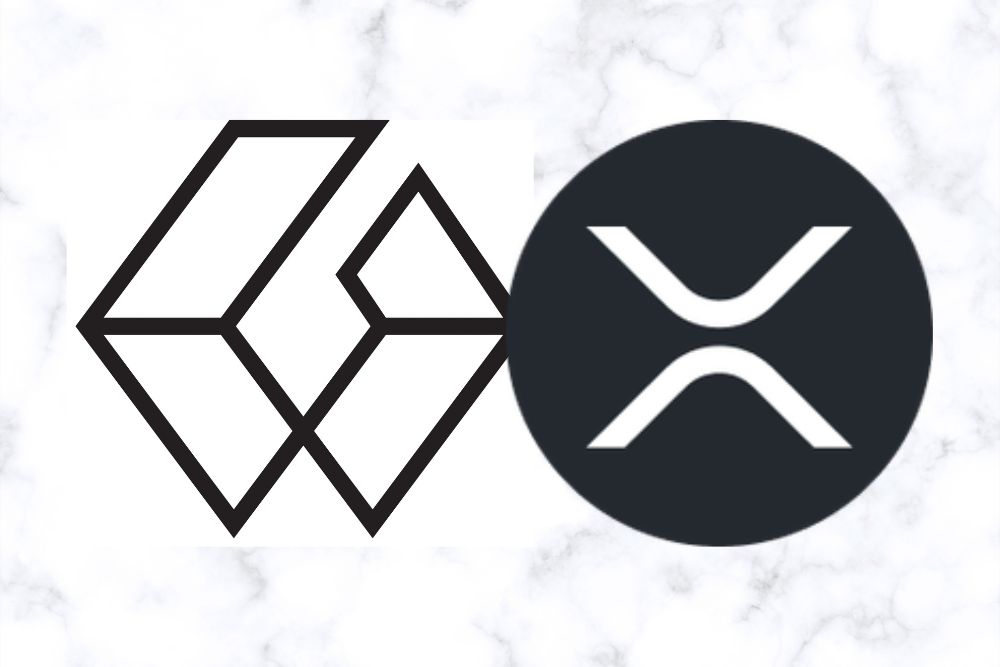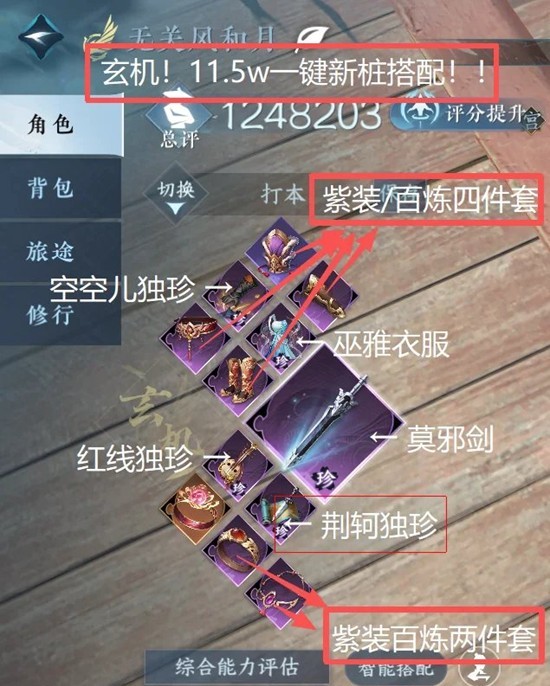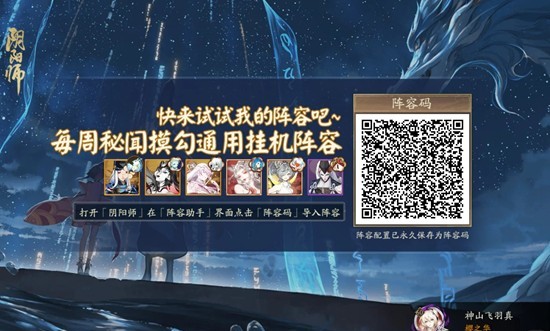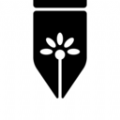How to recover lost data from iPhone, iPad & iPod Touch
时间:2014-07-14
来源:互联网
When you lost contacts, messages, photos, videos, or other important data on your iPhone, iPad, or iPod touch, don't despair. It is possible to bring the lost data back. Regardless of the reason, Jihosoft Mobile Recovery for iOS is data recovery software that can help you easily recover data that you thought you'd lost forever.
Key Features of Jihosoft Mobile Recovery for iOS
-
Support Scan Directly to iPhone, iPad or iPod Touch to recover Lost Data and extract Data from Previous iTunes Backup File.
-
Retrieve Data of Various types like contacts, messages, Call log, photos, Videos, notes, WhatsApp for iPhone, iPad & iPod Touch.
-
Recover Lost Data from iOS device due to deletion, device Crashed, Broken or Lost, Jailbreak, iOS upgrade, or Restore Factory settings.
-
Fully Support 5S/5C/5/4S/4/3GS iPhone, iPad Air, iPad mini with Retina display, iPad mini, The new iPad, iPad 2/1, iPod Touch 5/4.
-
Found Data displayed in the Scan Result is well Organized You can preview them and Selectively recover the Data you want..
How to Use Jihosoft Mobile Recovery for iOS
Jihosoft Mobile Recovery for iOS offers you two kinds of recovery mode: recover data directly from iOS device and retrieve files by extracting data from iTunes backup.
Option 1: Directly Recover Data from iPhone, iPad & iPod Touch
Note: Don't use your iPhone, iPad or iPod touch after you lost data on it Any new data added to the device will overwrite your lost data and make it unrecoverable..
Step 1: Run Jihosoft Mobile Recovery for iOS and connect your device to the computer.
Step 2: Once it is detected, simply click on the "Start Scan" button to scan the device for lost data.
Step 3: After scan, all data lost will be displayed in categories You can easily find and preview the content..
Step 4: Select any data you want and save it n your computer by clicking the "Recover" button.
Option 2: Extract iTunes Backup to Recover Data for iOS Device
Note: Don't sync your iPhone, iPad or iPod touch with iTunes after you lost data on it Or the iTunes backup file will be updated and you will lose data forever..
Step 1: Run Jihosoft Mobile Recovery for iOS and choose "Recover from iTunes Backup File".
Step 2: Select the iTunes backup file for your device and click "Scan" to scan and extract data in it.
Step 3: After a while, all data in the backup file will be displayed in categories You can preview them in details..
Step 4: Selectively mark the data you want and click the "Recover" button to save it on your computer.
Key Features of Jihosoft Mobile Recovery for iOS
-
Support Scan Directly to iPhone, iPad or iPod Touch to recover Lost Data and extract Data from Previous iTunes Backup File.
-
Retrieve Data of Various types like contacts, messages, Call log, photos, Videos, notes, WhatsApp for iPhone, iPad & iPod Touch.
-
Recover Lost Data from iOS device due to deletion, device Crashed, Broken or Lost, Jailbreak, iOS upgrade, or Restore Factory settings.
-
Fully Support 5S/5C/5/4S/4/3GS iPhone, iPad Air, iPad mini with Retina display, iPad mini, The new iPad, iPad 2/1, iPod Touch 5/4.
-
Found Data displayed in the Scan Result is well Organized You can preview them and Selectively recover the Data you want..
How to Use Jihosoft Mobile Recovery for iOS
Jihosoft Mobile Recovery for iOS offers you two kinds of recovery mode: recover data directly from iOS device and retrieve files by extracting data from iTunes backup.
Option 1: Directly Recover Data from iPhone, iPad & iPod Touch
Note: Don't use your iPhone, iPad or iPod touch after you lost data on it Any new data added to the device will overwrite your lost data and make it unrecoverable..
Step 1: Run Jihosoft Mobile Recovery for iOS and connect your device to the computer.
Step 2: Once it is detected, simply click on the "Start Scan" button to scan the device for lost data.
Step 3: After scan, all data lost will be displayed in categories You can easily find and preview the content..
Step 4: Select any data you want and save it n your computer by clicking the "Recover" button.
Option 2: Extract iTunes Backup to Recover Data for iOS Device
Note: Don't sync your iPhone, iPad or iPod touch with iTunes after you lost data on it Or the iTunes backup file will be updated and you will lose data forever..
Step 1: Run Jihosoft Mobile Recovery for iOS and choose "Recover from iTunes Backup File".
Step 2: Select the iTunes backup file for your device and click "Scan" to scan and extract data in it.
Step 3: After a while, all data in the backup file will be displayed in categories You can preview them in details..
Step 4: Selectively mark the data you want and click the "Recover" button to save it on your computer.
作者: abbie415 发布时间: 2014-07-14
iOS data recovery software works for all iOS, you can use them to recover all your data. You can try these free coupons.
作者: LynnBenson 发布时间: 2014-07-14
相关阅读 更多
热门阅读
-
 office 2019专业增强版最新2021版激活秘钥/序列号/激活码推荐 附激活工具
office 2019专业增强版最新2021版激活秘钥/序列号/激活码推荐 附激活工具
阅读:74
-
 如何安装mysql8.0
如何安装mysql8.0
阅读:31
-
 Word快速设置标题样式步骤详解
Word快速设置标题样式步骤详解
阅读:28
-
 20+道必知必会的Vue面试题(附答案解析)
20+道必知必会的Vue面试题(附答案解析)
阅读:37
-
 HTML如何制作表单
HTML如何制作表单
阅读:22
-
 百词斩可以改天数吗?当然可以,4个步骤轻松修改天数!
百词斩可以改天数吗?当然可以,4个步骤轻松修改天数!
阅读:31
-
 ET文件格式和XLS格式文件之间如何转化?
ET文件格式和XLS格式文件之间如何转化?
阅读:24
-
 react和vue的区别及优缺点是什么
react和vue的区别及优缺点是什么
阅读:121
-
 支付宝人脸识别如何关闭?
支付宝人脸识别如何关闭?
阅读:21
-
 腾讯微云怎么修改照片或视频备份路径?
腾讯微云怎么修改照片或视频备份路径?
阅读:28